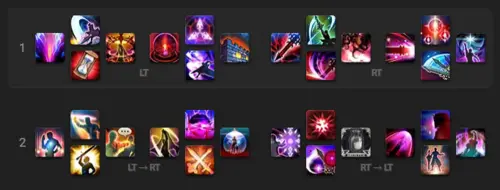Keybindings and Hotbar Setup for Dark Knight — Dawntrail 7.4
Welcome to our keybinding and controller setup guide for Dark Knight. Here you'll find example setups to play FFXIV for mouse and keyboard configurations, as well as controller users.
Keybinding and UI Introduction
Hotbar and keybind setups make up the foundation of how you interact with any game. Getting them right will dramatically improve your experience, especially with so many unique actions that all need to be ready to use at a given moment. They are also highly subjective, and there is no universal setup that will feel both comfortable and logical for every person. The setups given below are constructed with some specific considerations in mind, but are meant as examples of what the end result might look like and not blueprints you must follow. Feel free to copy as much or as little as you like to create the setup that feels most comfortable for you.
Dark Knight Hotbar Setup
For controller, the listed setup is made up of two full hotbars, each sectioned off by general function. Major offensive and defensive actions are together on the first hotbar, with additional offensive cooldowns sprinkled between them. The second bar includes AoE and less-frequently used offensive cooldowns on one side, and miscellaneous defensive and utility skills on the other.
Keyboard and Mouse setups can vary wildly according to your specific hardware and preferences, or even how far you can easily stretch your hand. The example below uses a QWERTY keyboard with ESDF for movement. This is a somewhat uncommon choice, but demonstrates one of the range of possible options available.
Picking your modifiers and the range of keys you feel comfortable hitting is the most important part of deciding your setup. The default modifiers allowed by the game are CTRL, ALT, Shift, or any combination of those. Many players pick two of the three they like best for their three main hotbars, but using all three or binding mouse buttons is also common. I personally use side buttons on my mouse bound to CTRL and ALT so I don't have to hold down any modifiers with my left hand. As mentioned above, I use ESDF movement because it allows me to use all of the keys readily available to WASD movement while opening up a couple to the left and making it easier to reach further to the right. The binds I use are the three letters immediately to the left and right of my default hand position plus the numbers 1-6. Other good candidates are ZXCV, function keys, and Tilde (~).
The binds shown below are a slightly more optimized version of the setup I've
grown accustomed to using. They follow the rough logic of grouping offensive
and defensive skills with each other, with letters and binds without modifiers
given to more frequently-used actions. Additionally, most of the skills used
during burst windows are grouped together on the same modifier to avoid having
to switch off multiple times per GCD. I have also chosen to put
![]() Living Shadow and
Living Shadow and ![]() Disesteem on
separate keys, as using the same button for both a GCD and an oGCD can feel
somewhat awkward.
Disesteem on
separate keys, as using the same button for both a GCD and an oGCD can feel
somewhat awkward.
There are a couple common ways to handle combos, and both are used here; the single-target combo is on adjacent keys with the same (lack of) modifier, and AoE GCDs are all on the same key with different modifiers for each step.
My defensive skills are all on number keys, with lower numbers and unmodified
keypresses assigned to more frequently-used actions. I also have targeted macros
or defensives with similar functions bound to the same key. Universal
mitigations ![]() Rampart and
Rampart and ![]() Shadowed Vigil are both on
2.
Shadowed Vigil are both on
2. ![]() Reprisal and
Reprisal and ![]() Dark Missionary, which are most
commonly used for raid damage, are on 3.
Dark Missionary, which are most
commonly used for raid damage, are on 3.
![]() The Blackest Night and
The Blackest Night and ![]() Oblation are on
1 and 4, with macros to apply them to my co-tank with the addition of ALT.
Oblation are on
1 and 4, with macros to apply them to my co-tank with the addition of ALT.
Miscellaneous and utility skills fill the remaining spaces. I have other
semi-frequently used offensive skills on A, a trio of utility oGCDs on modifiers
above my basic combo, and non-defensive tank functions on the further numbers.
Sprint is slotted in to an available out-of-the way key, and I have omitted
![]() Limit Break from my main hotbars in favor of a more out-of-the-way
hidden hotbar that is easy to press but difficult to accidentally hit.
Limit Break from my main hotbars in favor of a more out-of-the-way
hidden hotbar that is easy to press but difficult to accidentally hit.
I also have some specific modifications to my UI. My job gauge is moved down a bit from its default position to be more centralized, and HP/Mana bars are moved up for easier tracking. The hotbar to the left is unbound and allows for tracking various cooldowns plus my GCD roll while keeping my focus more centralized. The target progress bar is separated from the rest of the target info and set to maximum size in the direct center of my screen. Focus target information is in the same area as the rest of my important UI elements, and I have my debuffs set to maxmimum size but otherwise near their default location. Moving the target HP bar closer is another common modification which I have personally opted not to do.
General Keybind Advice
FFXIV is unique in allowing and encouraging you to play a variety of different classes. This presents the special challenge of finding a system that allows you to keep muscle memory between jobs. While every job varies somewhat in the specifics of how they function, there is some uniformity between roles and a considerable degree of standardization within them. There are a few important things to keep in mind to set yourself up for success across all classes you choose to play.
- Mobility is important! Ensure your keybinds won't interfere with your ability to move your character. You should be able have full control of your character, even in the middle of your burst rotation.
- Put more frequently-used actions, such as basic combos, on easy-to-reach buttons on your keyboard or controller.
- Keep important information near the center of your screen. This includes job gauges, focus target, additional unbound or cross hotbars with major cooldowns, debuffs, and target cast bar.
- Put similar actions on the same buttons across every job you play.
Frequent, but not always universal, actions include:
- Sprint and Limit Break.
- Single-target and AoE combos.
- Single-target and AoE gauge spenders.
- Non-combo ranged GCDs for melee jobs.
- Gapclosers.
- Enemy damage debuffs like
 Feint and
Feint and  Addle.
Addle. - At least one personal mitigation, self-healing, or shielding action.
 Surecast or
Surecast or  Arm's Length.
Arm's Length.
- In addition to those actions, all tanks share:
- A self-buff that gives additional damage or free gauge spenders like
 Delirium or
Delirium or  No Mercy.
No Mercy. - With the exception of Paladin, a non-damaging oGCD that provides significant gauge gain like
 Delirium or
Delirium or  Infuriate.
Infuriate. - A short-cooldown mitigation skill like
 The Blackest Night or
The Blackest Night or  Heart of Corundum
Heart of Corundum
- Either an additional skill to apply a similar effect to a party member or the ability to cast their short mitigation on a party member. In the case of the latter, this slot can be used for a macro that casts that action on your second party member to avoid having to manually target your co-tank.
- Universal mitigation in
 Rampart and a 120-second cooldown like
Rampart and a 120-second cooldown like
 Shadowed Vigil or
Shadowed Vigil or  Guardian.
Guardian. - An additional defensive cooldown like
 Dark Mind or
Dark Mind or  Camouflage.
Camouflage. - An invulnerability skill like
 Living Dead or
Living Dead or  Hallowed Ground.
Hallowed Ground. - An AoE mitigation like
 Dark Missionary or
Dark Missionary or  Shake It Off.
Shake It Off. - Role actions
 Provoke,
Provoke,  Shirk,
Shirk,  Interject and
Interject and  Low Blow.
Low Blow.
- A self-buff that gives additional damage or free gauge spenders like
Changelog
- 19 Dec. 2025: Updated for Patch 7.4.
- 16 Aug. 2025: Updated for Patch 7.3.
- 26 Mar. 2025: Updated for Patch 7.2.
- 23 Nov. 2024: Updated for Patch 7.1.
- 14 Jul. 2024: Updated for Dawntrail Patch 7.0.
- 05 May 2024: Page added.
Guides from Other Classes

This guide is written by A Pile of Cats, a Dark Knight enthusiast since he started playing during Sigmascape and mentor on the Balance. He enjoys progging, optimizing, and instructing others on the job, and has multiple early tier clears and top parses under his belt.
- Don’t Miss Your Free “Umamusume” in Heavensturn 2026
- Don’t Miss These 6 Free Emotes from Starlight Celebration!
- Gunbreaker & Red Mage Got the Biggest Updates in 7.4
- FFXIV Adds FANTASIAN Collab Items as Winter Sale Goes Live
- FFXIV Patch 7.4 90th PLL Digest is Here!
- A Realm Re-Reborn in Eorzea? More Likely Than You Think
- FFXIV’s New Moogle Treasure Trove Arrives Tomorrow – Here’s Everything You Need to Know
- FFXIV Crafting & Gathering Prep for Patch 7.4: What Should You Farm?