Overview of FFLogs Tabs in FFXIV
This page contains information on the website "FFLogs" and how to accurately read the charts and analytics provided for FFXIV.
FFXIV Log Breakdown
A log is composed of various data tabs that contain different information as well as views that change the presentation of said data. In this guide we will briefly explain each tab and view, as well as go over some common combinations of them that are useful in log analysis.
Selecting Target Filters
By default, FFLogs shows you information pertaining to "All Friendlies," which contains player characters as well as other friendly units such as "Limit Break" or NPCs. However, sometimes you will want to do a deep dive on a specific player's skill usage or damage taken, in which case you can select their name in particular from the drop down menu, which will filter the log to information relevant to them.
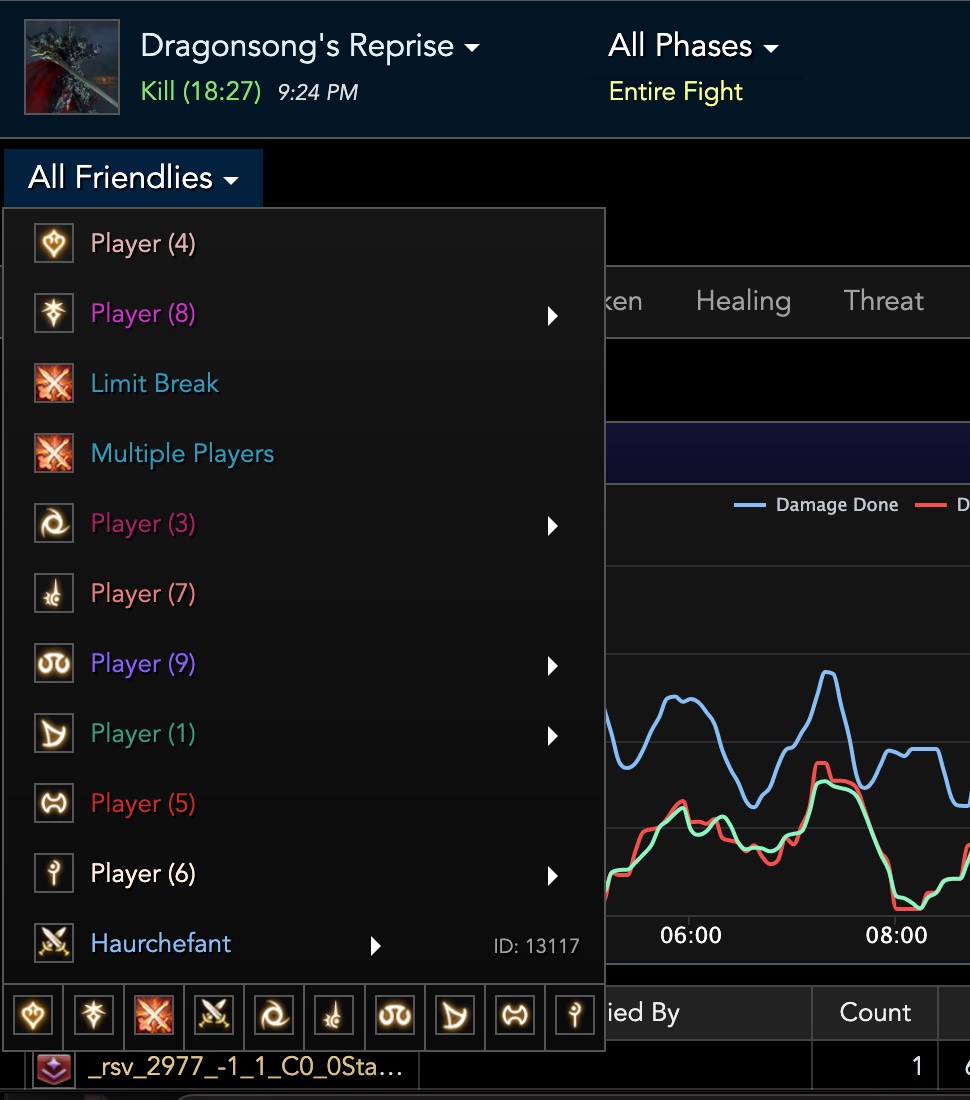
A slightly less well-known functionality of FFLogs is the ability to display information about enemy units. This is useful when you want to check for specific debuffs or buffs on the enemy as well as their HP values. Simply select "Enemies" from the top left corner to switch your view. Similar to friendly units, the Enemies view also has a drop down menu that allows you to display information related to a specific enemy unit.
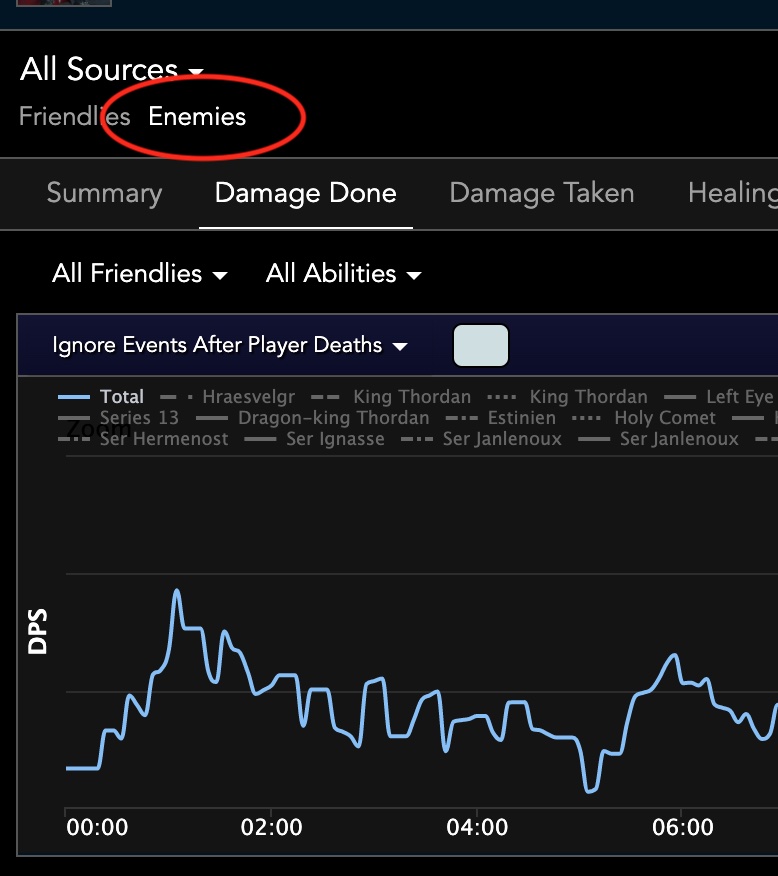
Data Tabs
Different data tabs determine the kind of information that FFLogs will display for a given encounte.
Summary
This is the landing page of a log but probably one of the lesser used tabs in a log. While it offers an overview of all aspects in an encounter, there is not enough detail to do useful analysis with the default table view.
Changing the view from tables to events has the opposite problem - there are often too many events being shown, which can make it hard to draw any conclusions. However, it can occasionally be used to diagnose problems that require information from multiple categories, such as when exactly a defensive buff has been applied relative to a damage instance.
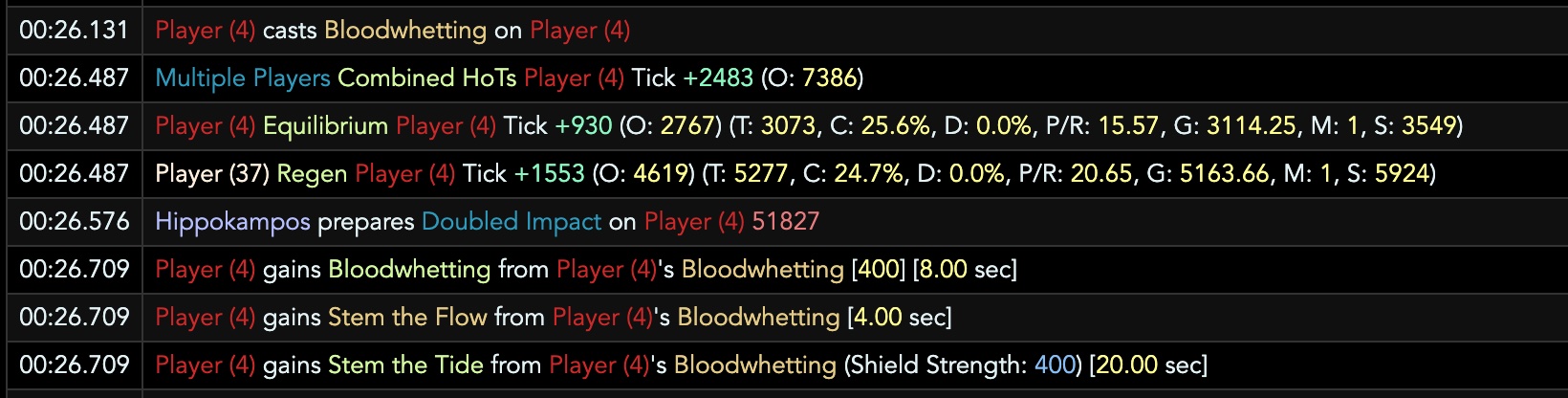
Damage Done, Damage Taken, Healing
As their name implies, these tabs showcase information surrounding damage and healing in a fight. These will likely be some of your most frequently accessed views. For example, you can use Damage Done to check how many of your big hits landed under buffs or use Damage Taken to analyze raid mitigation. These views will be expanded upon more in standalone guides.
Buffs, Debuffs
These tabs showcase all the buffs and debuffs that were inflicted on players throughout the encounter. The Buffs tab is often used to check for raid buff alignment, and whether certain buffs are hitting all party members. The debuffs tab can be used to check for typical ailments such as weakness and damage downs, but can also be used to diagnose wipes as mechanics often use specific debuffs as indicators.
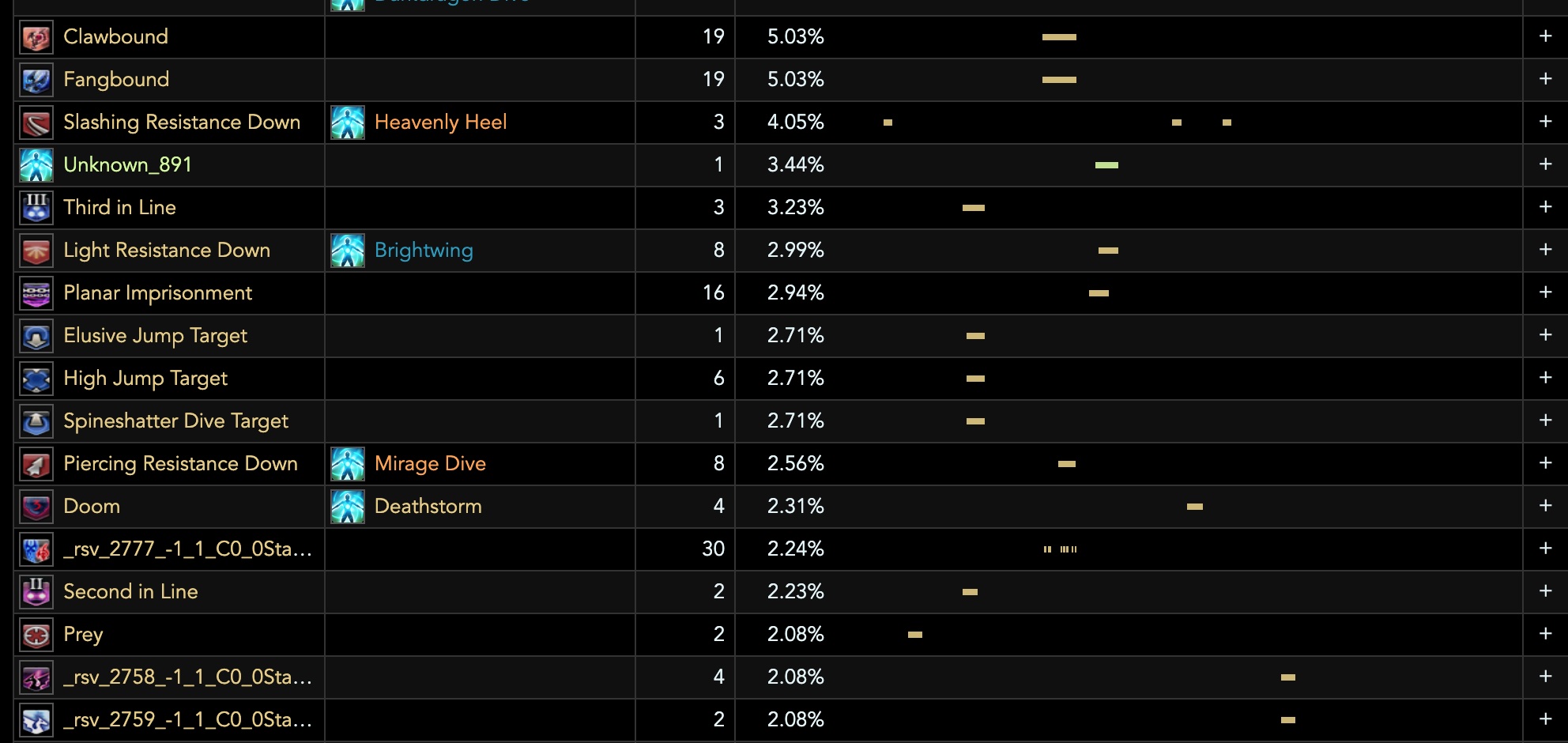
Threat, Interrupts, Dispels
A carryover from WoWLogs, these sections are not used at all in FFXIV log analysis.
Deaths
This tab shows a list of player deaths that occurred during an encounter, along with some basic information on the time of death, approximated killing blow, as well as damage taken and healing received leading up to the death. Clicking into one of the deaths will lead us to the death summary view, a very useful diagnosis tool that will be covered in greater detail in the Analyzing Deaths guide.
Resources
Resources in this case means HP and MP. This tab will not only display information on how much HP/MP a particular entity has, but will also show you how said resource changes over the course of the encounter.
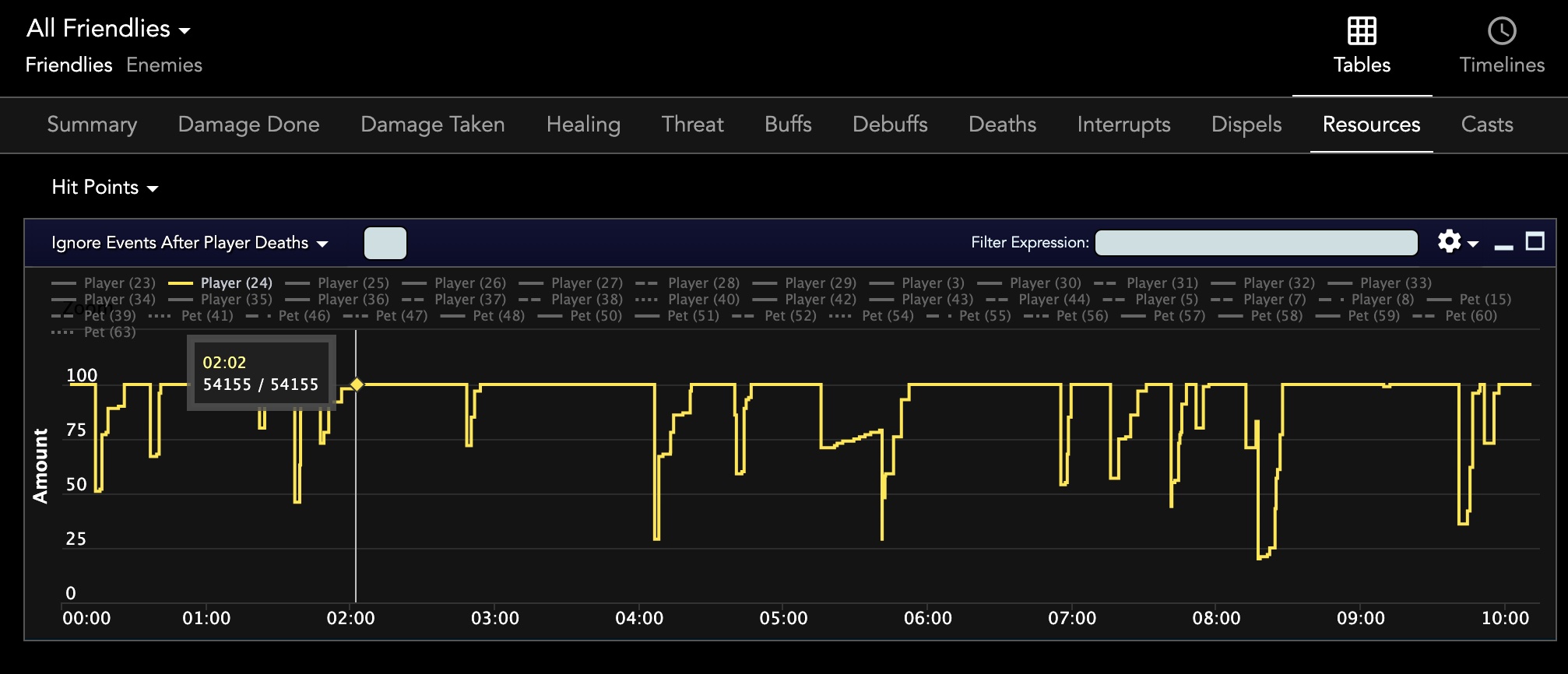
For HP in particular, the Resources view will also display all damage taken and healing received events that have affected a given player's HP in a chronological manner, which can aid in diagnosing deaths or identifying why someone's HP dropped dangerously low in certain places.
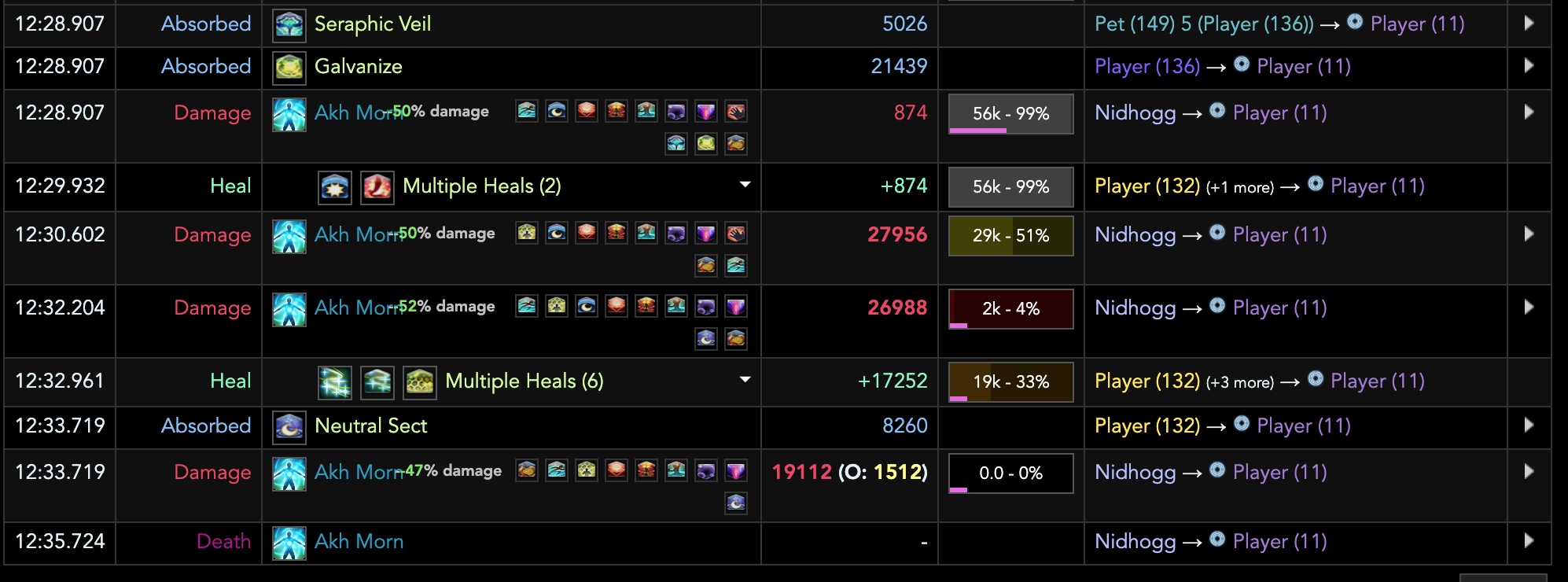
Casts
Unlike damage done and healing tabs, the casts tab will display all skills used
by players during an encounter, including abilities that may not directly
do damage or healing such as ![]() Neutral Sect or
Neutral Sect or ![]() Arm's Length.
Potion usage will also show up under this tab as "Medicated."
Arm's Length.
Potion usage will also show up under this tab as "Medicated."
Data Views
If data tabs determine the type of data shown from a log, a data view determines how it is presented.
Table
It is best to think of the table view as a 'summarized' view for when you do not care about the timing of specific events and only want a breakdown of how many times a certain event has occurred. For example, using the table view to see Damage Done of a particular player will how many times each skill was used and how much it contributed to their overall damage output.
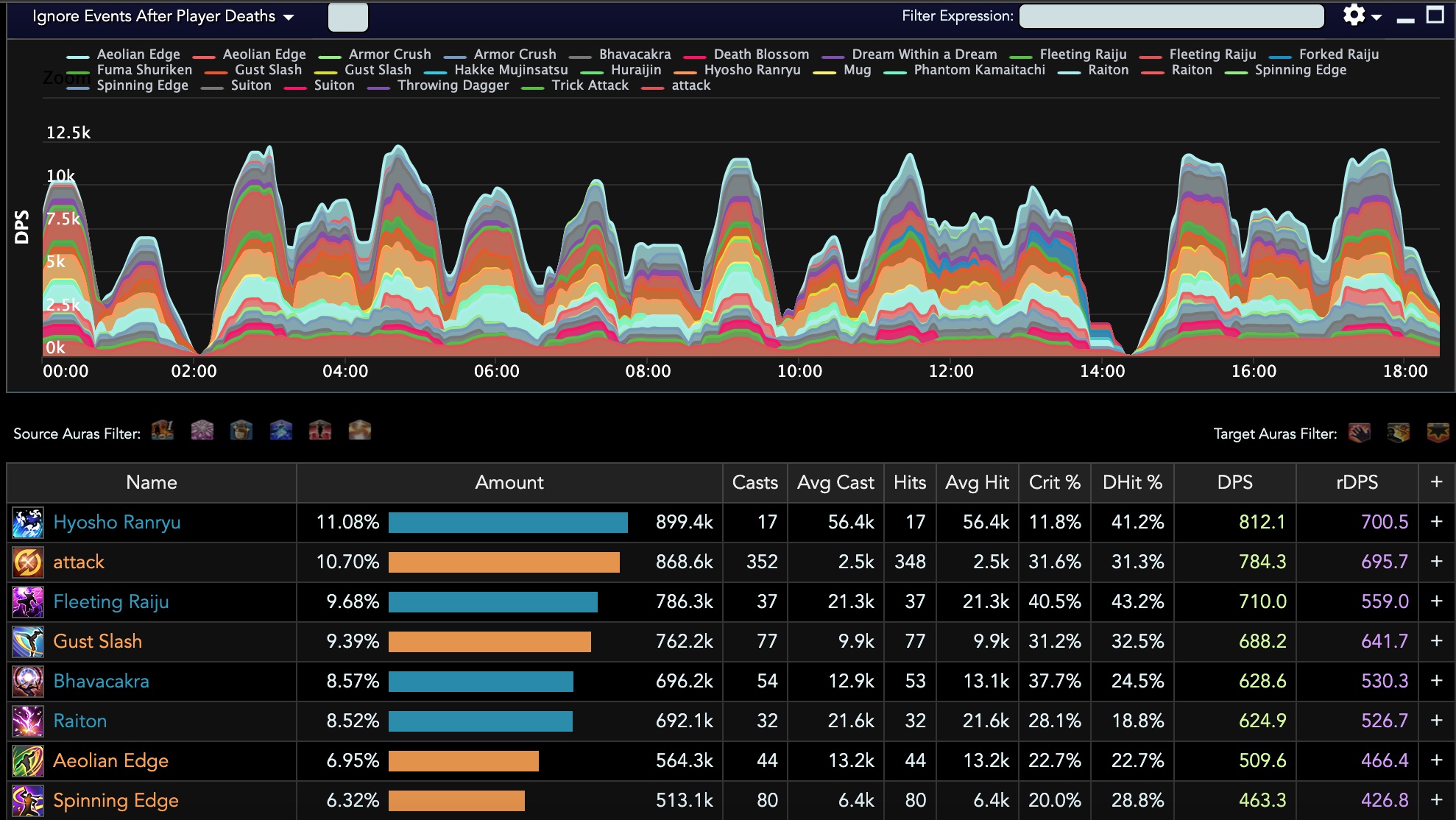
Similarly, using the tables view for healing done shows you how much total healing each tool in a healer's kit contributed, and is often a useful view to analyze whether they're underutilizing certain aspects of their kit or overly reliant on others.
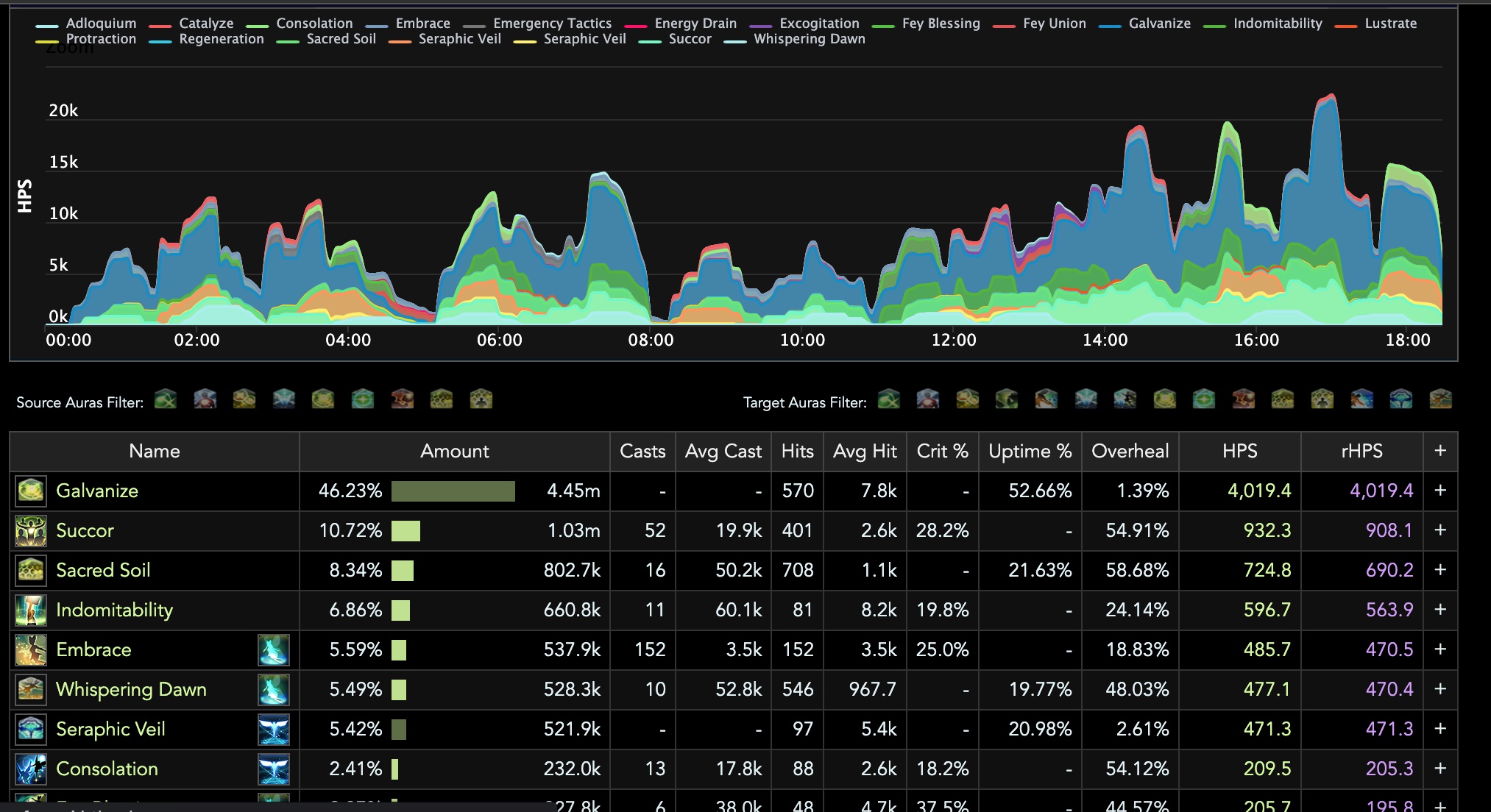
Timelines
The timelines view is an interesting one, as it places data points on a horizontal timeline. Its functionality overlaps a bit with the Events view as they both display when certain events happen. However, one unique functionality the timeline view offers over the events view is the ability to easily see when certain skills were used in relation to other players' rotations.
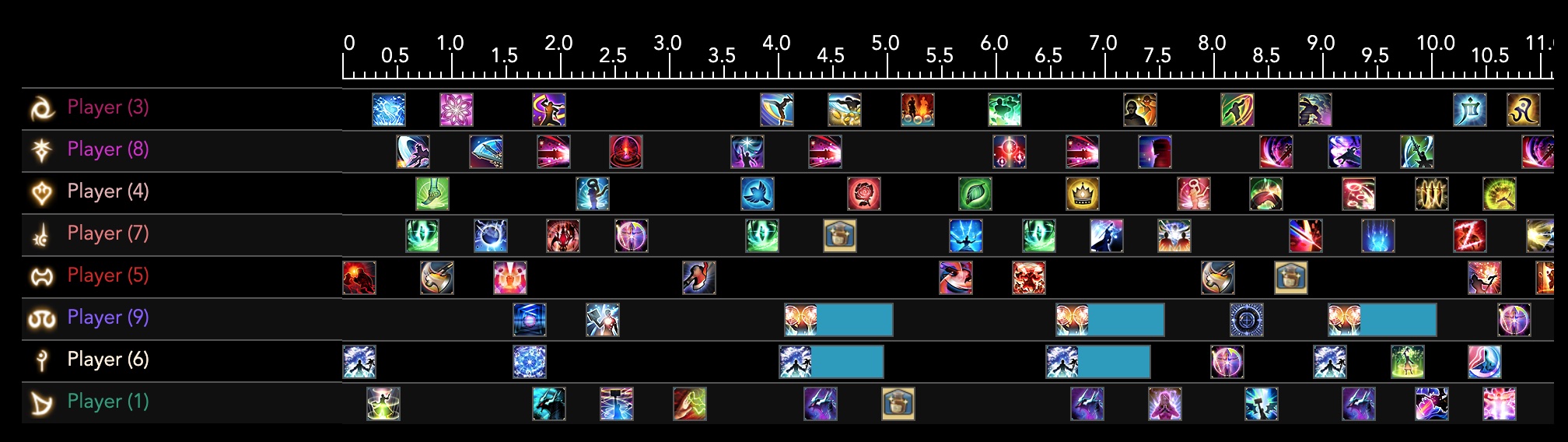
Furthermore, while the Events tab shows you each timestamp attached to an event, the graphical representation of the timelines view might make it easier to spot certain rotational mistakes such as excessive blanks between casts.
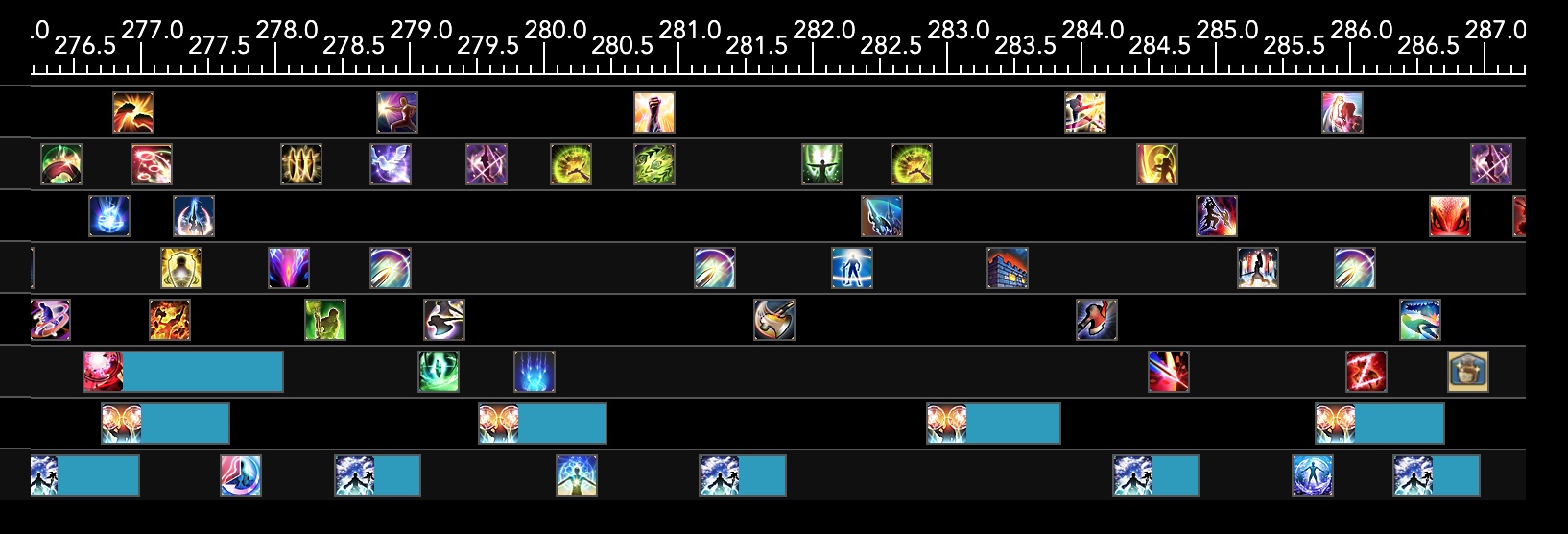
Events
Likely one of the most used views, the Events view displays each instance of damage/healing/cast alongside its timestamp, as well as any relevant buffs or debuffs that were present. Specific instances of this view will be covered in greater detail in guides such as Understanding Damage Taken or Breaking Down Damage Dealt.
Queries
Not really a data view, the Queries tab allows you to construct expressions
meant to highlight specific portions of data. For example, the following
query allows you to filter for damage done under Technical Finish, which is
a damage buff applied when a Dancer performs ![]() Technical Step.
Technical Step.
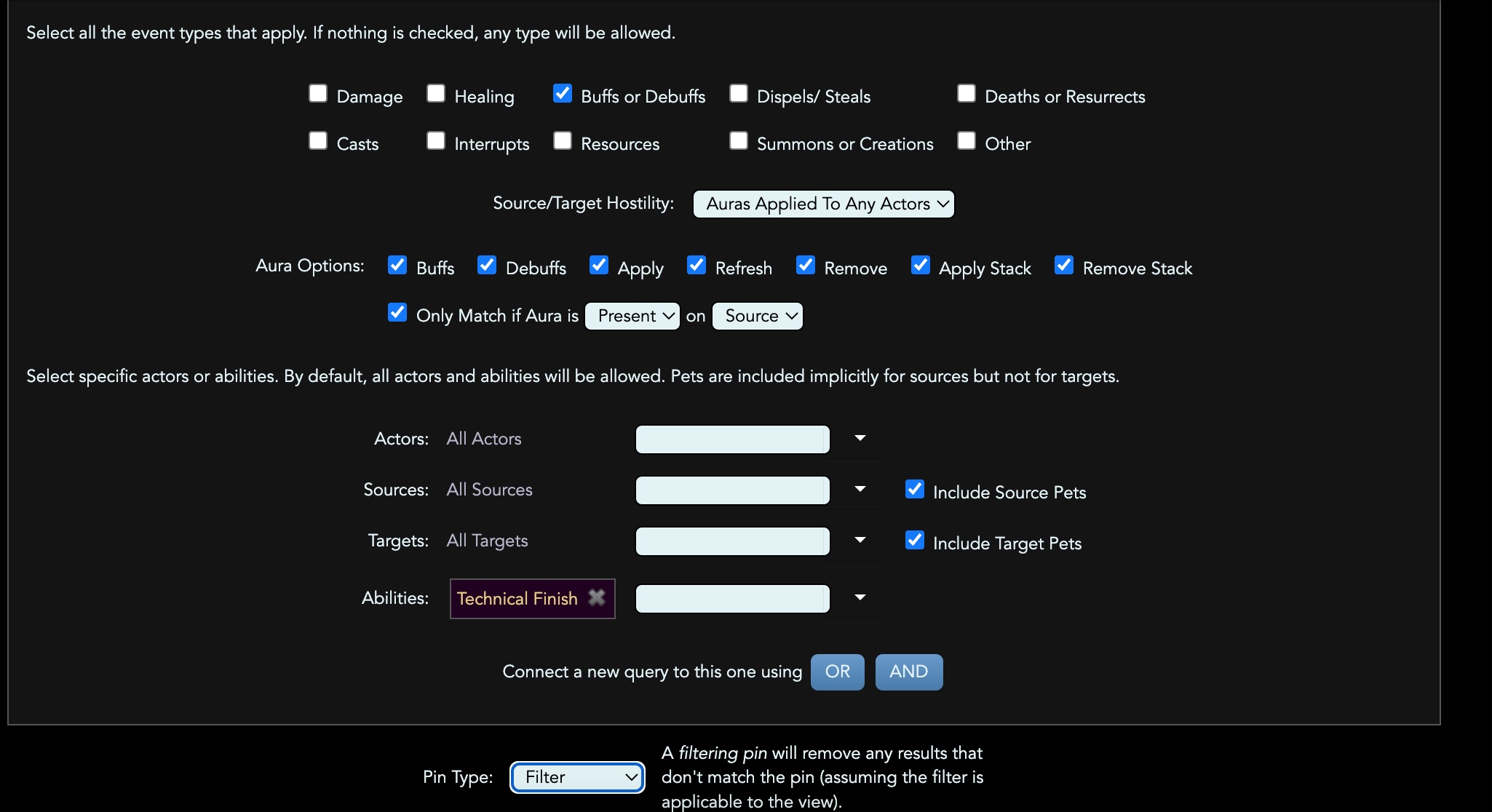
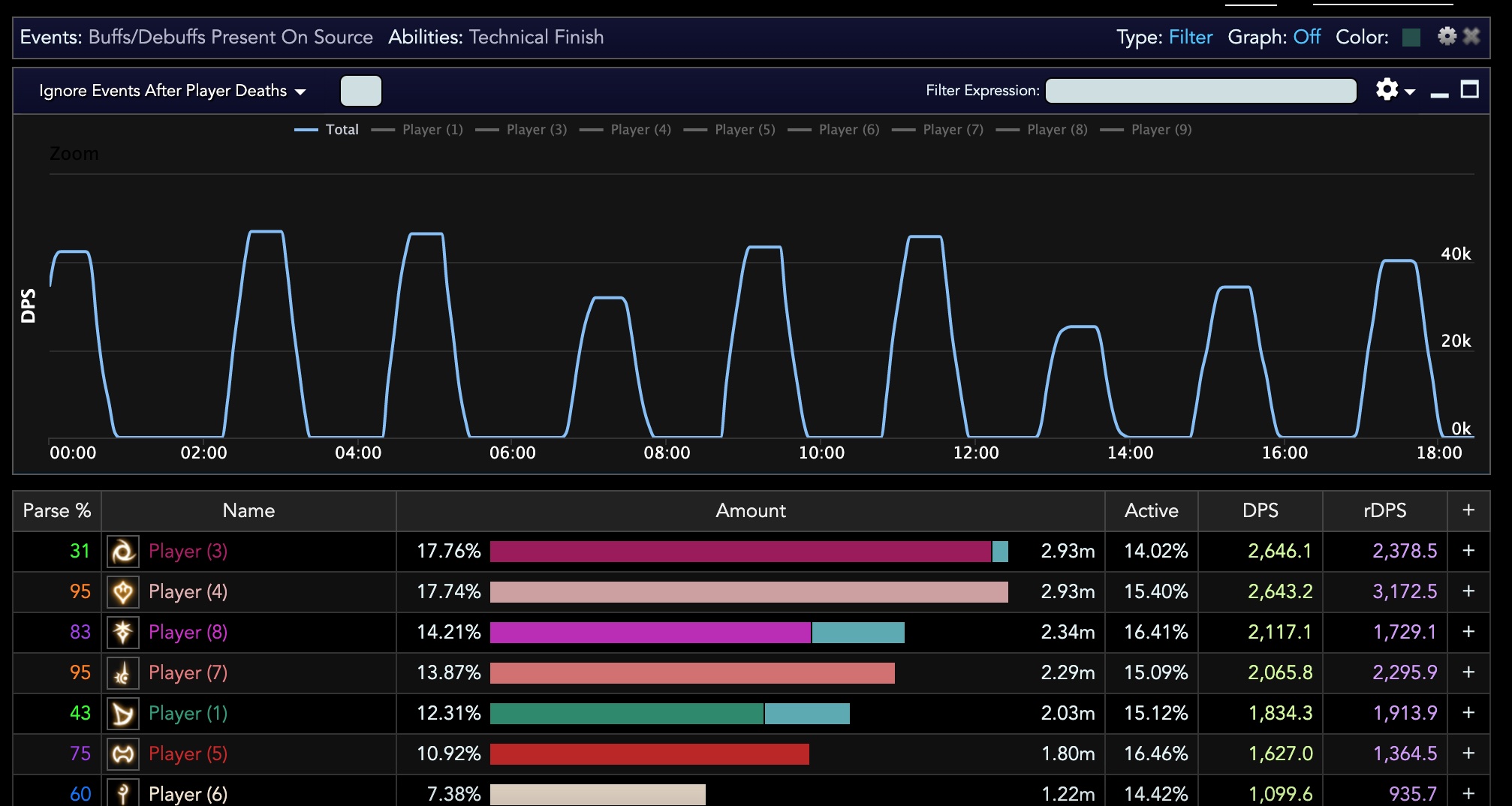
Changelog
- 26 May 2022: Guide added.
More FFXIV Content

Meru has been raiding since early Stormblood and has done high end content in a variety of roles. She has a lot of experience reading and analyzing logs and has done extensive testing on a variety of mitigation related issues. She hangs out in the Balance Discord and is often pinged in multiple channels for mitigation questions, but sadly very little fishing questions.
- FFXIV - Invite Your Friend Back and Get Exclusive Rewards With the Callback Campaign!
- FFXIV - When Does the Mobile Version Release?
- FFXIV - Are You Ready for the Hatching Tide?
- FFXIV - Beastmaster Icy Veins Sneak Preview??
- FFXIV - Pre-orders Are Open for the TTRPG Scenario and Gamemaster Guide!
- FFXIV - Seekers of Eternity Patch 7.2 Now Live!
- FFXIV - Last Chance: Free Fantasia Disappears with Patch 7.2!
- Final Fantasy XIV - Famitsu Interview with Yoshi P Breakdown!