How to Read Damage Dealt Analytics in FFXIV
This page contains information on how to read the Damage Done tab on FFLogs for the game FFXIV.
Breaking Down Damage Dealt
While XIVAnalysis is better suited to offer job specific advice on how to increase your damage output, there are a few FFLogs views that are universally useful across jobs. These views may be used in conjunction with XIVAnalysis to further break down your damage dealt.
Buff Snapshotting and Damage Resolution
Just like enemy attacks as covered in Understanding Mitigation, player attacks are also broken up into two events - the damage snapshot and damage resolution. The damage snapshot is when damage is actually calculated based on all the relevant debuffs/buffs on the player and enemy, while damage resolution is when the damage is actually applied to the enemy.
For attacks without a cast time, the damage snapshot happens at the same time as the skill activation. For casted skills, the damage snapshots when the cast is confirmed near the end of the castbar - more commonly known as the 'slidecasting window,' referring to the fact that you can freely move without cancelling the cast at that point.
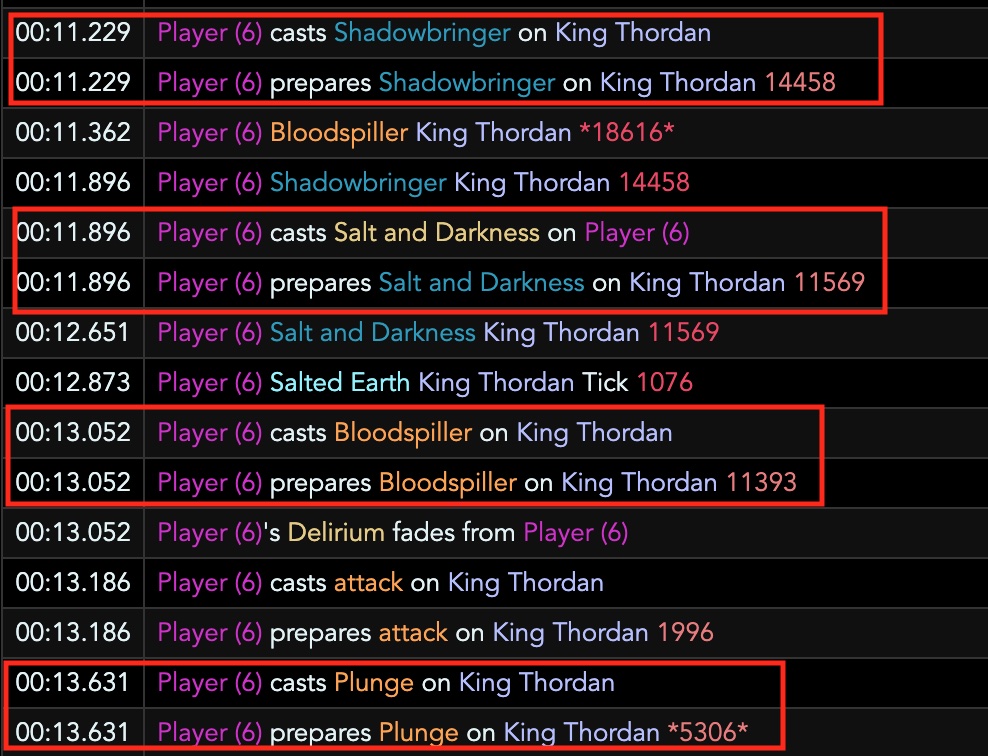

In the above screenshots, the 'prepares' line is when damage calculation is done, and this is also when buffs/debuffs need to be active in order to affect the damage. Certain skills have a significant delay between damage calculation and resolution, but this delay does not matter - even if a damage buff falls off between damage snapshot and resolution, the resulting damage dealt would still be buffed.

Red Mage's ![]() Scorch has an extremely long delay of almost
two seconds before dealing damage, during which buffs may fall off. However,
even if you see a buff disappear in-game before the damage numbers show up,
as long as the buff is included on the 'prepares' line in the FFLogs damage done
view, the attack successfully snapshotted the buff.
Scorch has an extremely long delay of almost
two seconds before dealing damage, during which buffs may fall off. However,
even if you see a buff disappear in-game before the damage numbers show up,
as long as the buff is included on the 'prepares' line in the FFLogs damage done
view, the attack successfully snapshotted the buff.
Damage over time (DoT for short) attacks are a bit special in snapshotting and can be divided into two categories - debuff-based DoTs that inflict a visible debuff on the enemy which ticks for damage, and ground effect-based DoTs that create an area that damages any enemy whose hitbox is touching it.
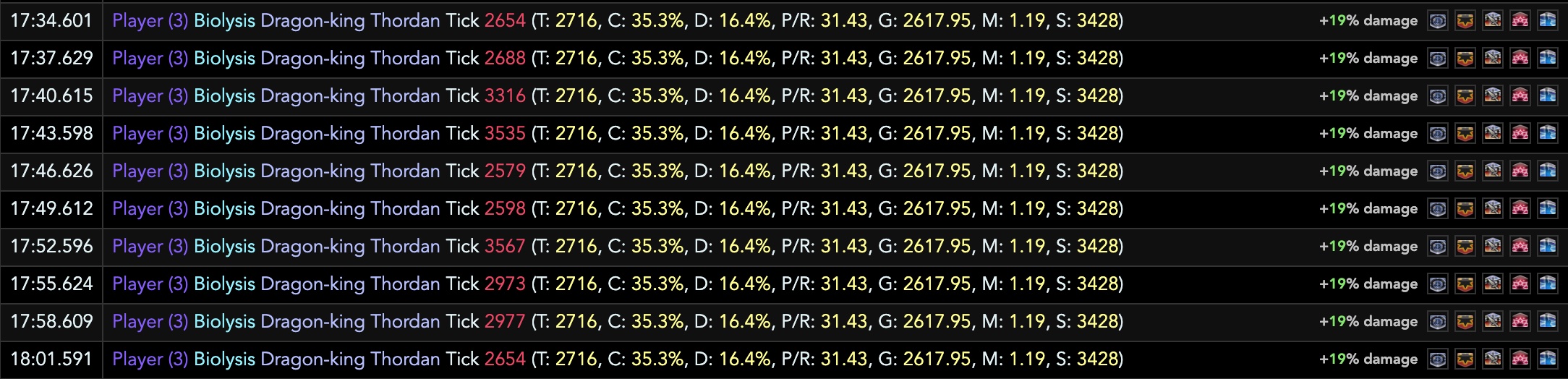
Debuff-based DoTs will snapshot all relevant buffs/debuffs present when the DoT was first inflicted on the enemy for the full duration of the DoT, even after the buffs/debuffs inevitably fall off, as most raid buffs in this game last less than 30 seconds. This also means that any buff/debuff applied after the DoT has been inflicted will have no effect on the potency of the ticks.

Ground effect DoTs follow the same rules when it comes to buffs present
on the player. However, unlike debuff-based DoTs, ground effects do not snapshot
any debuffs present on the target enemies. Instead, they are updated dynamically
per tick, which results in ![]() Chain Stratagem not affecting the
last tick of
Chain Stratagem not affecting the
last tick of ![]() Salted Earth.
Salted Earth.
Ghosted Hits
An attack is considered 'ghosted' if the damage calculations were performed, but the target somehow became immune to damage between the damage snapshot and damage resolution, commonly a result of bosses disappearing between phases. This results in the attack dealing no damage to the boss even though the skill has been successfully used.

You can easily tell whether any of your attacks have ghosted by looking at damage done under the table view. Any attack whose casts count exceeds its hits count is an attack that ghosted. As an aside, you can sometimes see the opposite where an attack's hits count exceeds its casted count, which simply means that the attack is an AOE skill that hit multiple enemies.

The above screenshot demonstrates how a ghosted hit looks like in the FFLogs
damage done view. You can see a prepares event but no corresponding damage dealt
event. In this particular example, the significant damage delay of ![]() Resolution
caused it to whiff on Nidhogg. Currently, there is no surefire in-game way to
tell whether an attack has ghosted or not. Even if you see the damage numbers pop
up, the attack could still have ghosted.
Resolution
caused it to whiff on Nidhogg. Currently, there is no surefire in-game way to
tell whether an attack has ghosted or not. Even if you see the damage numbers pop
up, the attack could still have ghosted.
You can use FFLogs filter expressions to easily identify ghosted hits. Typing isUnpairedCalculation=true into the filter bar under Damage Done view will show you all hits that have snapshotted damage but did not properly resolve.
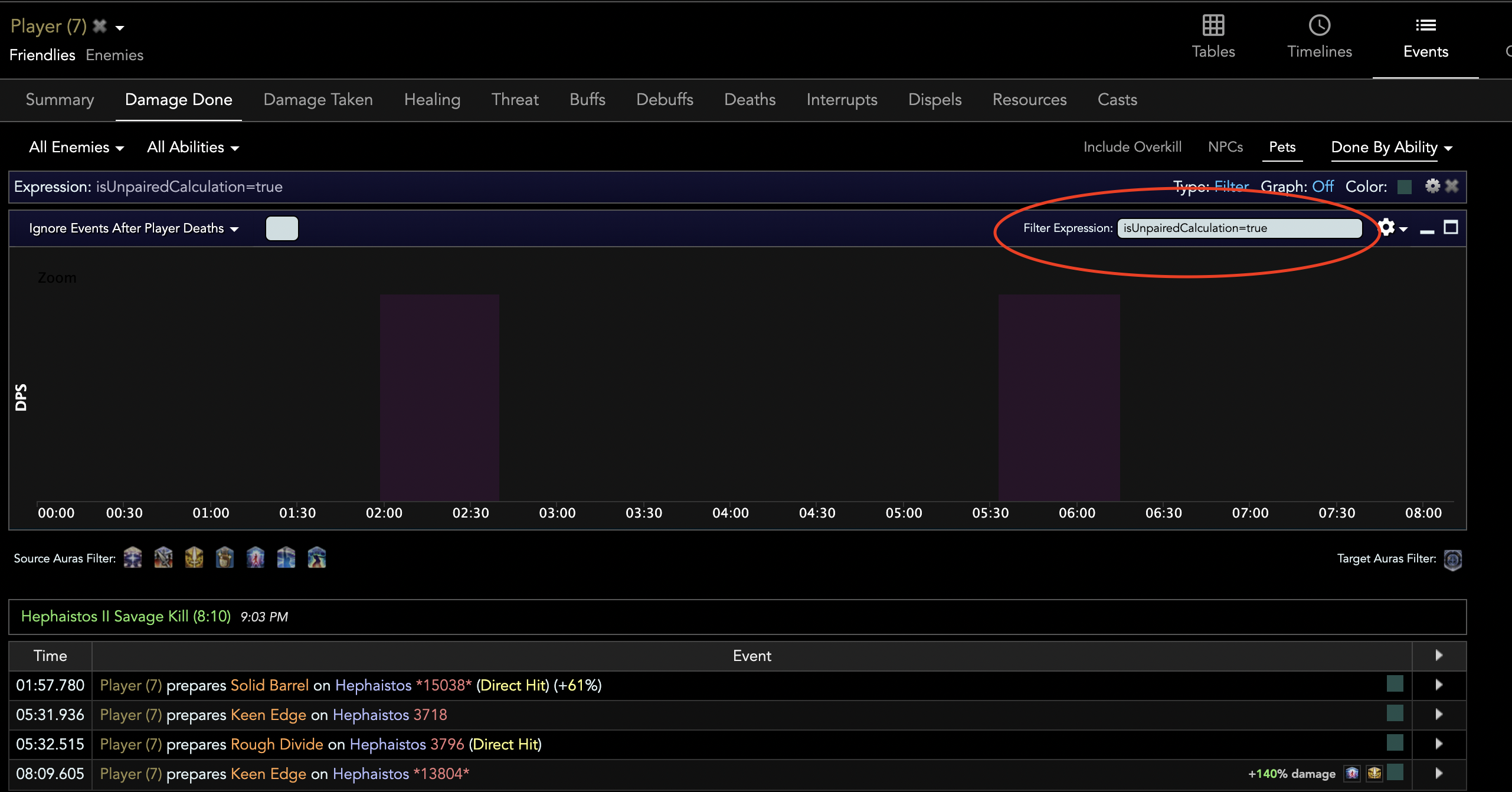
There is also no way to reduce the damage delay on skills. A commonly perpetuated myth by players is that using another skill immediately after can force the damage to come out faster, but all that affects is the UI display, and not the underlying damage resolution.
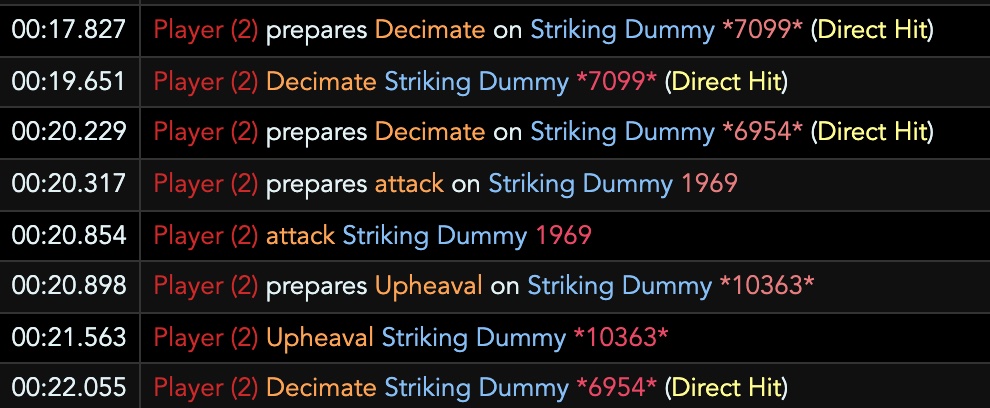
The above screenshot depicts two casts of ![]() Decimate, a
skill with a very long damage resolution delay of ~1.8 seconds. The first Decimate
was done with no skills used afterwards, while the second Decimate has
Decimate, a
skill with a very long damage resolution delay of ~1.8 seconds. The first Decimate
was done with no skills used afterwards, while the second Decimate has ![]() Upheaval
weaved immediately after. However, both Decimates' damage delay still remained at
1.8 seconds.
Upheaval
weaved immediately after. However, both Decimates' damage delay still remained at
1.8 seconds.
In conclusion, the only surefire way to avoid ghosting attacks is to structure your rotation so that your hard hitting attacks land significantly before any scripted boss disappearances.
Checking Critical and Direct Hits
While the damage done table view shows you the critical hit and direct hit % of individual attacks, you can also get a more detailed breakdown by hovering over certain columns.

Hovering over the hits column of any given attack will give you a breakdown on how many times the attack scored a normal hit, a critical hit, direct hit, or critical direct hit.

Similarly, hovering over the amounts column will show you the minimum, maximum, and average damage each category of hit dealt, showcasing this game's variance of a critical direct hit easily dealing twice as much damage as a regular hit.
Damage Breakdown on Adds
Sometimes a fight will require an add to be quickly damaged down, and it is often helpful to look at a breakdown of damage done to the add in order to diagnose any potential issues during prog.
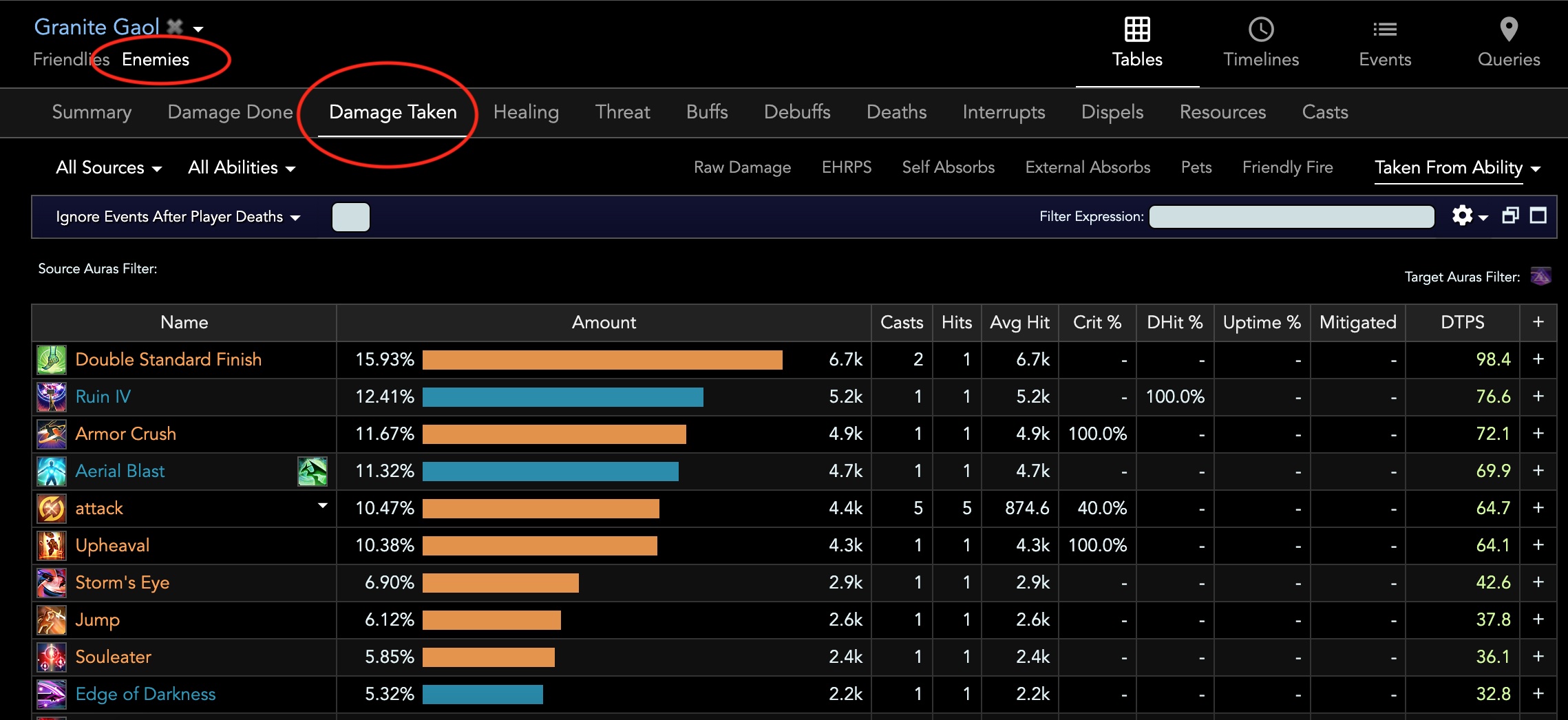
Change the log's view from Friendlies to Enemies and then select a specific add from the drop down list. The damage taken tab will now tell you what attacks were hitting it, along with how much damage each attack dealt.
Changelog
- 26 May 2022: Guide added.
More FFXIV Content

Meru has been raiding since early Stormblood and has done high end content in a variety of roles. She has a lot of experience reading and analyzing logs and has done extensive testing on a variety of mitigation related issues. She hangs out in the Balance Discord and is often pinged in multiple channels for mitigation questions, but sadly very little fishing questions.
- FFXIV - Invite Your Friend Back and Get Exclusive Rewards With the Callback Campaign!
- FFXIV - When Does the Mobile Version Release?
- FFXIV - Are You Ready for the Hatching Tide?
- FFXIV - Beastmaster Icy Veins Sneak Preview??
- FFXIV - Pre-orders Are Open for the TTRPG Scenario and Gamemaster Guide!
- FFXIV - Seekers of Eternity Patch 7.2 Now Live!
- FFXIV - Last Chance: Free Fantasia Disappears with Patch 7.2!
- Final Fantasy XIV - Famitsu Interview with Yoshi P Breakdown!