-
Recently Browsing 0 members
No registered users viewing this page.
-
Similar Content
-
By Huyana
Recently downloaded Vuhdo, and I'm completely lost on how to set it up. I was wondering if anyone had any restoration druid profiles they'd be willing to share along with screenshots of how it looks? Thank you in advance!
-
By Pocimas
Hi,
I want to add Deceiver's Grand Design buff to my Vuhdo UI, but I'm not sure about how to do it.
I've tried with a bouquet, but when I cast trinket no icon is added to panels.
How could I do it?
Thanks
-
By bobifle
Hello,
I just wanted to share something that can greatly benefits resto druids. Maybe I'm just stating the obvious or the already well known but Vuhdo has a great feature that completely changed my resto gameplay. It's the hot minibars.
I play most of the time with germination, meaning I have 3 main hots to monitor: 2 rejuv (2 blue minibars), and 1 lifebloom (purple minibar). Efflorescence has already a visual effect making it easy to track and wild growth is not a hot you want to maintain.
This make tracking hots on your party/raid a piece of cake. You know exactly which hot is about to expire and you can anticipate refreshs, especially in those hard hitting mythic10+, making sure your tank is never running out of hots.
Here's the minibars in action:
Here's the vuhdo profile, but you may simply play with the hot bar options and colors:
-
By Pandacho
I'm creating this stand alone thread with my UI so it would be easier to maintain and update the strings here, rather than in two different guides (ElvUI & VuhDo) that already grew too big for easy updates.
My UI looks like this:
Disc Priest UI:
All the frames except of the raid ones are ElvUI, raid frames are Vuhdo.
The shaman hub in the middle is Sweetsour's Shaman Auras.
ElvUI profile:
Pastebin / WAGO
All the VuhDo profiles were updated on 03/Feb/17.
If you want to see my spell and HoT assignments, you have to import Key Layouts as well.
VuhDo profile Resto Druid (Raid):
WAGO
VuhDo profile Resto Druid (5-man):
WAGO
VuhDo Resto Druid Key Layouts:
Raid / 5-man
VuhDo profile Resto Shaman (Raid):
WAGO
VuhDo profile Resto Shaman (5-man):
WAGO
VuhDo Resto Shaman Key Layouts:
Raid / 5-man
WeakAuras:
Druid:
Cenarion Ward / Clearcasting proc / Efflorescence is missing / Lifebloom is missing / Artifact ability / Flourish / Ironbark / SotF buff is up / Swiftmend / Wild Growth
And this is a mana bar that is shown no matter in what form you are. I had a serious problem to track my mana when drinking or running in cat form because the mana bar transforms into the energy one. This aura fixed the issue.
This is a WeakAura that adds a Spectral Bear model while Frenzied Regeneration is up. I wrote a macro to switch into a bear form and use FR and added it to a Mouse Wheel Up in VuhDo.
Macro:
#showtooltip Frenzied Regeneration
/castsequence [@player] reset=16 Bear Form, Frenzied Regeneration
General:
T19 raid awareness (I didn't write this set)
Heroism (all kinds)
Raid Healing CDs bar
UI video 5-man Resto Shaman:
UI video raid Resto Shaman:
UI video raid Resto Druid:
-
By Pandacho
The guide and Profiles to import are updated for Legion (Vuhdo v.3.83).
Patch 7.1.5 update:
1. A new sorting order was added for healers like me who always drives a RL nuts sorting the groups as Tanks>Melee>Ranged>Healers. Now we have it build-in, enjoy! (in-deep explanation in 'Panels' part)
2. A new Spell Trace tracking was added. Now you can see who exactly received healing from Chain Heal, HW: Sanctify, PW: Radiance, Trail of Light, etc. (in-deep explanation in 'General' part)
Patch 7.1 update:
Retrieval of unit facing and position in instances was disabled by Blizzard. That breaks AOE Advice, Clusters and out-of-range direction arrow - do not try to use them.
Default custom debuffs will now always be added by spell ID - please consider a complete reset of your custom debuff settings. This can be done under 'VuhDo Options > Tools > Reset > Buffs/HoTs > Custom Debuffs' but beware you will loose all previous custom debuff settings!
Table of Contents:
Starting out Move! General Indicators Spell Trace Spells Panels Bars Headers Text HoT Icons Bouquets Buffs Debuffs Profiles Key Layouts VUHDO CONFIGURATION
VuhDo is raid frame replacement that is specifically built for high level raid healing. All your healing spells or any other actions can be asserted to mouse clicks or mouseovers on those bars (Click-Heal).
VuhDo is great for displaying all the raid information you need as a healer - Health Bars, Mana Bars, Debuffs, Range, Incoming Heals, Aggro, HoTs, Absorb Shields, Status Effects, Player Tags (afk, disconnected, dead).
In addition:
You can heal, dispel, target, assist or focus raid members with just one click. You can bind any usable item, command or macro to mouse clicks. You can assign up to 40 mouse click combinations to cast on raid members. You can assign any keys to cast when mouse over. You can automatically fire your trinkets and instant casts whenever cooldown is over. You can automatically resurrect players out of combat. You can easily keep track of all your and raid buffs / debuffs. You can rebuff automatically choosing the most suitable spell and target. You can smart buff your raid automatically selecting missing buffs. Okay, let’s talk about configuration now.
Here's a 'starting' cluster you get when first installing the addon:
STARTING OUT:
If you are configuring the addon for the first time, the easiest and fastest way to start would be to go to the ‘TOOLS’--> ‘Panel Wizard’ and to tick there the panels you want to have in your VuhDo:
Click on addon icon near the minimap. Click on ‘Tools’ tab Click on 'Panel Wizard'. It would be nice to have ‘Groups’ and ‘Main Tanks’ panels from the beginning.
You can add the 'NPCs' panel if you have to heal NPCs during encounters. It wasn't needed in Legion so far, but Blizzard always add this kind of fight at least once in almost every expansion.
Let's now try to add an additional panel ‘Target’ that doesn't appear in the Wizard.
MOVE!
Click on ‘Move!’ tab Click on ‘+’ in ‘Add New Panel.’ Click on ‘+’ on the new transparent panel that appears. Click on ‘Choose’ in the modified panel. Now you’ll get two downdrop menus: ‘Type’ and ‘Value.’ You can choose the ‘Type’ of panel you want - in our case it’s ‘Special’ for Targets (players and NPCs). In the ‘Value’ downdrop menu choose the ‘Target’ Many nice things to play with - you can add a menu for Pets, Vehicles, Focus, different raid roles, etc..!
You can build Raid frames manually if you don’t want to use the Panel Wizard: just choose in the ‘Type’ of panel the ‘Group’ type. Click the ‘+’ button on the first panel that you created to add an additional 5 man groups to it. Voila, Panel 1 becomes your 10-40 man raid frames (every ‘+’ will add a 5 man group to the frame). Click the same ‘+’ button once more to add another group, etc. You have to use the same Panel for the Raid Groups so they will move together as one object.
Now check “20”, hold the button “Test” and you will see a virtual raid. It is a very useful feature for checking the results of your frames tuning.
GENERAL
Go to the ‘General’ tab. Tick ‘Main Tanks’ and ‘5 man MTs’, so VuhDo will automatically move Tanks to the ‘Tank’ panel. *You don’t have to do this or add the ‘Main Tanks’ panel if you don’t want to see the tanks in a separate panel from the raid
Pay attention to the 'Lock Panels': it allows you to prevent VuhDo frames accidental movement in different situations.
INDICATORS (more options for tracking):
You can play with a loads of possibilities here. I personally use 4 of them:
- Inner frame for the Paladin Beacon
- Threat Marks to track the current aggro target (very useful if you want to know when the tanks are swapping)
- Threat Bar for the build-in bouquet 'Tank Cooldowns extd' (allows you to know when tanks are using their personals and thus to plan your external CDs)
- Mana Bar: there's a great option here - Mana (Healers only). I find it useful to know the state of healers mana during a raid fight. And the good thing is that with this option you wouldn't see dps mana users but only the healers.
Clicking on ‘More...’ button near every tracker allows you to change size and color of the icon, 'Edit' button will open the corresponding build-in bouquet.
SPELL TRACE
Spell trace tracks which units are hit when a particular spell is cast. Very useful for tracking healing from 'smart' like Prayer of Healing, PW: Radiance, Chain Heal, Trail of Light, etc. You can use a build-in Spell Trace bouquet or create your personal one. If you choose to add other spells to track, add them by name (e.g. Healing Rain, Wellspring, Efflorescence), not by Spell ID, otherwise it wouldn't work.
Enable the ability here:
and choose where to show tracked spells in HoT icons tab:
SPELLS
Here you can bind you spells, commands or macros to any button of your mouse and keyboard.
Go to Spells→ Mouse→ Modifier Key → None. You will have some default spells there already - just change them to what you need. Open up your spellbook and drag your primary healing spells to the ‘Mouse Key’ Left and Right Buttons and to the ‘Mouse Wheel’ Up and Down sections. Note that the Mouse Wheel section will only work when it’s mouseovering your VuhDo frames. If you scroll outside of the frames, you will zoom in and out of the screen. You can assign more spells / commands / macros to Modifier Key → Shift, Modifier Key → Ctrl and so on. All your mouseover macros will work perfectly with VuhDo frames
PANELS
In the ‘Panels’ tab, you can change the groups Alignment to Horizontal. In my opinion it’s easier to move the mouse in the left-right directions rather than up and down. Choose ‘Grouped’ and ‘Hide Empty’ in Ordering, if you prefer to always see the 'real' groups in the raid. Leave ‘Sort by...’ with ‘Unit ID’ if your choice is to see raid as actual groups. There is another option for sorting: Tank => MDPS => RDPS => Healer. It's great if you like to always know which part of the raid takes damage. If you choose this option, you have to change the ordering to Loose. It technically works for Grouped ordering too: the difference is that when you are 'Grouped', the sort method is applied for each group, not across all groups.
Do not forget to press ‘Apply All’ to apply your changes to all the groups (and not just to the current one)
In the ‘Panels’ tab, click on the ‘Sizing’ option on the right hand side. For Bar Height, choose something like 37-40 to make the bars taller. Spacing and gaps as you like.
BARS
On the ‘Panels’ tab, select the ‘Bars’ option on the right hand side. Decrease the Mana bar height to 3 - you really don’t need it any bigger than this. You can play around with the rest of the options here.
HEADERS
On the ‘Panels’ tab, click on the ‘Headers’ option on the right hand side. Tick ‘Show’ on Headers if you want to see panels names (Group 1, Group 2, target, etc.). Untick ‘Class Color’ on Header Text if it was ticked by default. TEXT
On the ‘Panels’ tab, click on the ‘Text’ option on the right hand side. Tick ‘Class Col.’ on Bar Text so you will see player’s nickname in his class color. Hitpoints → Show → Percent. Show Text → Name & Flags (untick ‘class’ and ‘pet owner’ if it was ticked by default. You can play around with the rest of the options (text size, color, position) here.
HOT ICONS
In the ‘Panels’ tab, click on the ‘HoT Icons’ option on the right hand side. In the ‘Own HoTs’ section, choose one of 2 masters that shows where your HoTs will appear and use the buttons below to view your HoTs as ‘Icons’ and ‘Text.’ In the ‘HoT Order’ section, you can assign any of your or other players HoTs, Absorbs, Shields, Procs, personal and Raid CDs to any of the 7 spots shown in the ‘Own HoTs’ diagram. Theoretically you can write a custom bouquet that will change a HoT to show depending on your talent choice.
As you can see, for Lifebloom and Cenarion Ward I chose to track both 'Own' and 'Others'. It's because we have 2 resto druids in raid and I don't want our tank HoTs to overlap. You though can untick the 'Others' if it's not an issue in your raid group or you are building a 5-man profile.
Another nice option here is to change the HoT icons size.
Click on the button “More” from the right side of HoTs positioning masters and adjust.
BOUQUETS
Bouquets are custom groups of Buffs / Debuffs / HoTs / CDs that could be created by a player himself.
Let’s create a custom bouquet for example for tracking of Tank personal CDs in your raid where the tanks are Warrior and Paladin.
Go to General→ Bouquets. Type a name for a new Bouquet and press ‘New’ Press ‘Add’ button it the Bouquet Details part Type a spell name in the ‘...or enter Buff / Debuff / HoT name’ line In ‘Select default icon’ dropdown menu always chose ‘None / Default’, otherwise you wouldn't see the appropriate icon. Add all the spells you would like to track in your ‘My tanks’ bouquet. There will be situations when you’ll have multiple CDs or HoTs that were popped simultaneously to track. Because all the spell icons from one bouquet are shown in the same place, you should use the Priority Arrows to assign the importance of every one of them (e.g. the highest priority will be shown first).
Another possibility to work with bouquets is just to edit the defaults.
For example, we can chose a default ‘Raid Cooldowns’ bouquet and remove, add or change priority of CDs based on our raid composition.
After creating or editing a bouquet you can use it in the HoT icons assignments.
BUFFS
As you've may have noticed, VuhDo has a separate Buff frame as part of the package. Personally, I don’t believe there is any need for VuhDo to show your buffs. I use WeakAuras to trace my mandatory buffs (on myself and others) and you should have something similar. So, I advise that you go to the ‘Buffs’ tab → General → Uncheck ‘Enable.’ If you want to play with it later - feel free to do so.
DEBUFFS
Extremely useful in raids. You can see most of the debuffs by default in your healing frames, but sometimes the addon is not updated yet for a new raid zone or the authors wouldn’t add some debuff that you want to trace. In this section you can add or remove any debuff / buff / proc that is applicable to a player.
Go to Debuffs→ Custom Type buff / debuff Spell ID in the line (you can find Spell ID on Wowhead in the address line. For example: “http://www.wowhead.com/spell=642/divine-shield”- Spell ID for the Divine Shield is 642). Now it will appear in the (de)Buff list. Tick the appropriate positions if you want to see stacks or timers for the debuff. Tick 'Bar Color' if you want to see a specific debuff in some different from the default color and pick the color from palette. Click ‘Save’ Do not click ‘Apply all’ or you’ll rewrite the defaults of all the debuffs.
If you want to remove some buff / debuff / proc from the list, choose it from the dropdown menu and click ‘Delete’.
There is an option for a complete reset of your custom debuff settings. This can be done under 'VuhDo Options > Tools > Reset > Buffs/HoTs > Custom Debuffs' but beware you will loose all the debuff settings you customized.
PROFILES
If you ever wanted to save your VuhDo configuration for more than one character / spec / raid size / encounter type or to share what you have with other VuhDo users, this is the place for you.
Saving profiles for different specs / characters:
Go to VuhDo Options->Tools Tab->Profiles.
On the left side in 'Profiles' part you will see a line '...or enter profile name'. It will be empty if this is your first configuration or with some name already typed in if you are adding a profile. Change it to a name that will make you remember what exactly you are saving here. I normally use a character name with encounter type or a character name with a group size, but if you are going to store profiles for different specs, it may be a good idea to mention a spec too.
I stopped on profile naming in such a details because the default name is a bit weird - it's just made of a chain of nicknames for every toon you ever saved this profile for, so after having 2-4 toons in the chain it almost impossible to understand what exactly is stored there.
Type a new name for your profile and press 'Save' Button. Do not confuse 'Save' with 'Apply' or you will cancel all the changes you made.
After saving a profile, you can choose in the central part of the Tab the activation type: by group size and / or by spec. You will be able to choose it only after profile is saved, so don't be surprised if you are not able to check anything there.
If you want to make this profile a default for all the new characters on the account, check 'Default Profile' button.
Loading and deleting a profile:
If you don't want VuhDo to activate profiles for you automatically or you want to load some specific profile for a new toon, go to the 'Select a profile' dropdown menu, choose whatever you need from there and hit 'Apply'.
To delete a profile, choose it from the same dropdown menu and hit 'Delete'.
Use 'Export' and 'Import' buttons if you want to share your VuhDo profiles with the community or import a profile you liked.
Settings:
Two useful buttons: 'Quiet mode' allows you to get rid of Confirmation Dialog spam, 'Lock' prevents an accidental overwriting of a profile.
Key Layouts:
An important note: Spell assignments are not saved in Profiles. To manage your Spell and HoTs assignments you should go to Tools->Key Layouts:
Export and share profiles:
You can export selected features, share or receive profiles from other VuhDo users that are online in game (friends/guildies/people you are in group with).
To be able to receive a profile you have to go to 'Tools->Share->Receive Data' and tick 'Enable'.
To share a profile you should click on a button 'Share' in the 'Send Profile' area. A new window will pop up: a dropdown menu with a line where you can type specific player's name and server. The dropdown menu will show your online guildies and people you are in group / raid with (disregarding of them having or not having VuhDo).
Here you can check my VuhDo profiles
I have to say that there are loads of options that I didn’t speak about here. But I tried to keep it short and basic.
I always can answer any of your questions about VuhDo or you can continue to dig it by yourselves.
-