Monster Hunter Wilds - How to Play Co-Op and Multiplayer Overview
This page will cover details about how Co-Op functions within Monster Hunter Wilds to enable you to join friends across different platforms such as PC, Xbox and PS5.
How do you Join Multiplayer in Monster Hunter Wilds?
There are a few different ways in which you can join multiplayer upon entering the game. After navigating through the start up screen you will enter the lobby page where you will select a lobby type to be able to connect with other players. There are four options which include recommended lobby, lobby search, private lobby and online single player. You can also change lobby type once you have entered the game by talking to Alma and navigating to the change lobby menu.
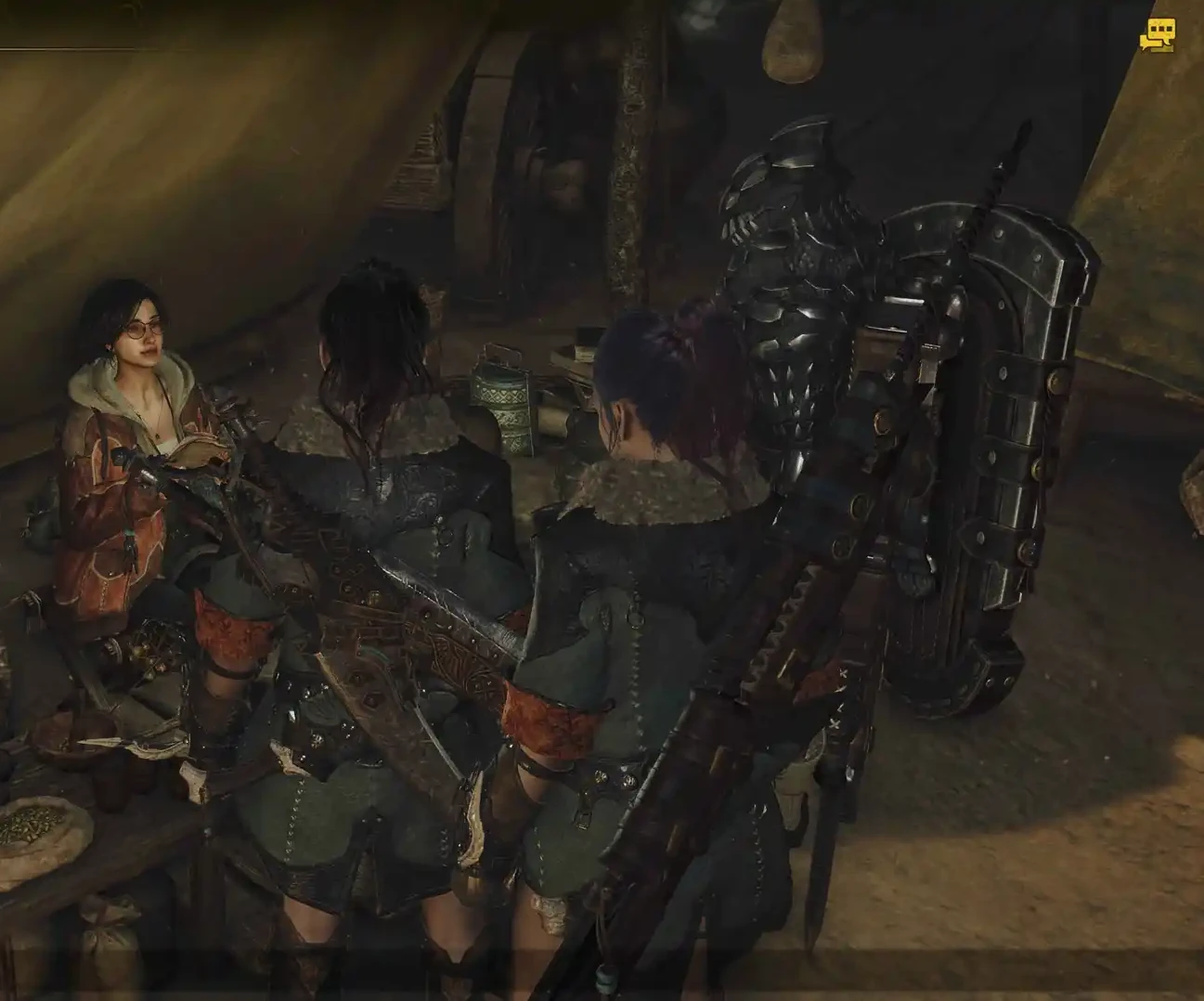
How Many Players Can a Public Lobby Hold?
Public lobbys can hold a maximum of 100 players whereas private lobbys hold a total of 16. Depending on your preference of play or what you expect to achieve within the game will depend on the type of lobby you decide to choose.
| Lobby Type | Explanation |
|---|---|
| Recommended Lobby | If you are looking for a more friendly casual play you may opt to enter a recommended lobby which is a public lobby holding up to 100 players. You will be able to join other players quests as well as post your own. |
| Lobby Search |
Lobby Search allows you to find lobbies that meet specific conditions. Within this menu, you'll find sub-options such as Conditional Search, Hunter Friend Search, and Lobby ID Search.
|
| Private Lobby | When you select Private Lobby, you'll be prompted to create a private session. These lobbies can only be accessed using the Lobby ID Search and support up to 16 players. |
| Online Single Player | The online single-player mode lets you jump into the game instantly without needing to join a lobby with other players. Once the game begins, you can choose to join a public lobby by speaking to Alma. Additionally, you can use the SOS flare to call for other available players once a quest has been started. If no players are available, NPC hunter s will be summoned to assist you. |
| Disband Lobby | This button is only accessible when you have created a private lobby. The host can find the Disband Lobby option under the Change Lobby menu while speaking to Alma, allowing them to close the currently active lobby. |
What is Co-Op in Monster Hunter Wilds?
In Monster Hunter Wilds, co-op play is fully cross-platform, allowing players to team up regardless of their gaming system. Monster Hunter Wilds offers various multiplayer options to enhance the cooperative experience. Players can create or join online lobbies, which act as hubs for organizing and joining quests. These lobbies can be filtered by playstyle, skill level, and language to find the ideal group. For a more private experience, players can also set up invite-only lobbies that require a Lobby ID for access.
Lobby IDs
You can locate your current Lobby ID by opening the start menu in Monster Hunter Wilds and navigating to the Communications tab. Selecting Member List will bring up a menu down the right hand side showing features such as Lobby Type, Lobby ID, Playstyle etc. Your lobby ID enables you to invite other players to your public or private session.
Hunter friends
Hunter friends are fellow players you can add to your friends list and invite to link parties. With crossplay support, you can team up with friends across different platforms. To add friends you can use their Hunter ID. A player can find their ID in Start Menu > Info > Hunter Profile or under the Lobby Members list next to the players name. To add another player, go to Start Menu > Communication > Member List > Hunter ID Search and enter their ID.
Other ways to add fellow players can be done via the network you are on as well as Lobby Members or followers located within the same section.
What is a Link Party?
The Link Party system allows up to four players to team up for hunts, providing a seamless multiplayer experience. Players can leave a Link Party at any time during a session, and members can join each other's sessions even if they are in different lobbies. Unlike traditional party systems, a Link Party remains active after a quest ends, ensuring continued connectivity.
When a party member starts a quest, all other members receive an instant notification and can join immediately. Link Party members also gain access to exclusive communication features, including text and voice chat, for smooth and efficient coordination while hunting monsters.
Additionally, the system includes the Environment Link feature, which lets Link Party members invite other players into their world, allowing them to explore and adventure together. You can only invite a player to your environment link whilst you are not currently in an active quest.
A player can find the link party invitation under the invitation list located in the start menu.
By opening up the start menu you can see the party members on the right side of the screen, additionally you can select link party under the communication menu and select View link members.
Link Party Communication
To access the exclusive link party communication chat simply open the start menu and locate the communication tab. You will then see a communication button when selected you can change the settings to select only link members. The communication section has multiple tabs along the top with different ways of communicating with your link party including shoutouts, stickers and gestures.
The chat log button allows you to see what other party members have communicated as well as allowing you to send text messages via the chat box. Here you can also change the recipient from lobby members to link members or quest members depending on preference.
SOS Flare
Once you begin a quest, you can access the Mission and Quests tab from the start menu to activate the SOS Flare, summoning assistance from both other players and NPC support hunters. You can also disable the flare at any time from the same menu. Additionally, you can customize who can respond to your flare by adjusting the multiplayer settings in the Quest Counter menu, allowing you to specify whether both players and support hunters can join. If no players join after a set period, a support hunter will automatically be dispatched to assist you.
For added convenience, you can enable an Automatic SOS Flare, which triggers as soon as a quest begins. This setting can be adjusted at any time.

How do you Join and Post Quests in Monster Hunter Wilds?
To post or join quests, you must speak to Alma, who can be found within the camp. Interacting with her will bring up the Quest Counter menu, where you will have three options to choose from. Keep in mind that a maximum of four players can participate in a single quest. Within the Quest Counter menu, navigate to the Quest tab and select Post/Join Quest. Upon doing so, you will be presented with the following options:
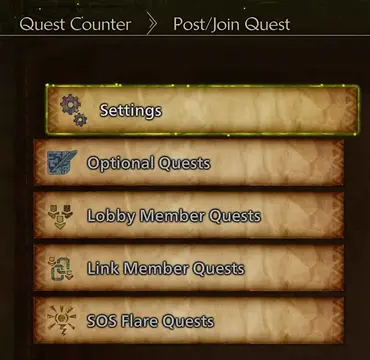
| Post/Join Quest Options | Description |
|---|---|
| Settings |
|
| Optional quests | Optional quests can be repeated multiple times and adhere to specific
conditions, such as time of day or environmental factors. These quests often involve hunting monsters, each marked with a symbol indicating its difficulty level. Upon selecting a quest you will be transported to a designated location. Once the quest has ended you will be returned to your original position. |
| Lobby Member Quests | These are quests that players within your current lobby have undertaken which allow you to join. |
| Link Member Quests | These are active quests those within your link party are undertaking which you can join. |
| SOS Flare Quests | You can participate in SOS Flare quests when a player sends out a flare, allowing you to join their ongoing mission. |
Changelog
- 16 Feb. 2025: Guide created.
More Monster Hunter Wilds Content
Holster is an enthusiastic MMO and action RPG player. As a fan of the Monster Hunter series, she is constantly seeking new challenges and hunts to embark on, relishing every intricate boss fight and epic quest.
- Monster Hunter Wild’s Festival of Accord: Lumenhymn is Now Here!
- Monster Hunter Wilds’ Next Update Brings Massive Changes
- Monster Hunter Wilds TU4 Brings Big Performance Boosts
- Monster Hunter Showcase Delayed Due to Earthquake and Tsunami Warning
- Monster Hunter Wilds Title Update 4 Is Almost Here
- Enter the Dreamspell: Monster Hunter Wilds’ Halloween Festival Begins
- Trick or Hunt! Monster Hunter Wilds’ Festival of Accord: Dreamspell Event
- How to Unlock Omega Planetes in Monster Hunter Wilds