Customization is a big part of Monster Hunter, and Monster Hunter Wilds gives you plenty of options to personalize your hunter’s look. If you love your armor set but want to see your character’s face, you can hide your helmet without losing its stats.
Why Hide Your Helmet?
Helmets provide important defense and bonuses, but sometimes, they just get in the way. Some players prefer to turn them off for aesthetic reasons:
- Show Your Character’s Face: Enjoy your custom hunter look without obstruction and see facial expressions during important cutscenes.
- Better Screenshots: Capture the perfect in-game shots without a bulky helmet.
How to Hide Your Helmet in Monster Hunter Wilds
The option to hide your helmet is available in the settings menu. Follow these steps:
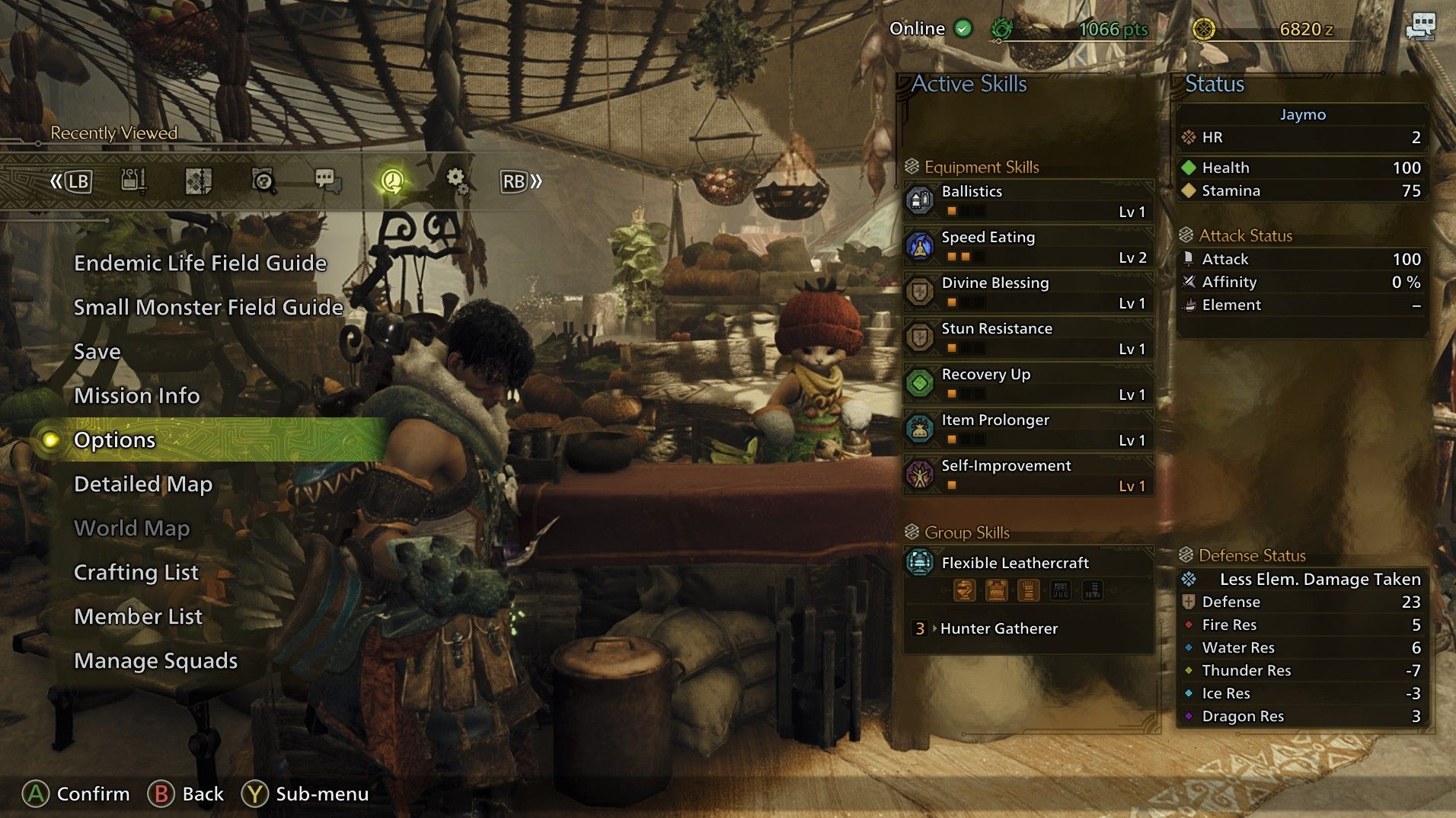
- Open the Settings menu
- Press Start/Menu to access the in-game options.
- Navigate to Game Settings or Armor Appearance (depending on the game UI layout).
- Find the Helmet Armor Visibility option
- Look the option labeled “Hide” within the sub menu. You should see options like:
- Show – Helmet is always visible.
- Hide During Cutscenes – Helmet is hidden only during cinematics.
- Hide – Helmet stays hidden at all times, but stats remain active.
- Look the option labeled “Hide” within the sub menu. You should see options like:
- Apply and Save Changes
- Select your preferred setting.
- Confirm and exit the menu. Your hunter’s face should now be visible (or hidden) based on your choice!
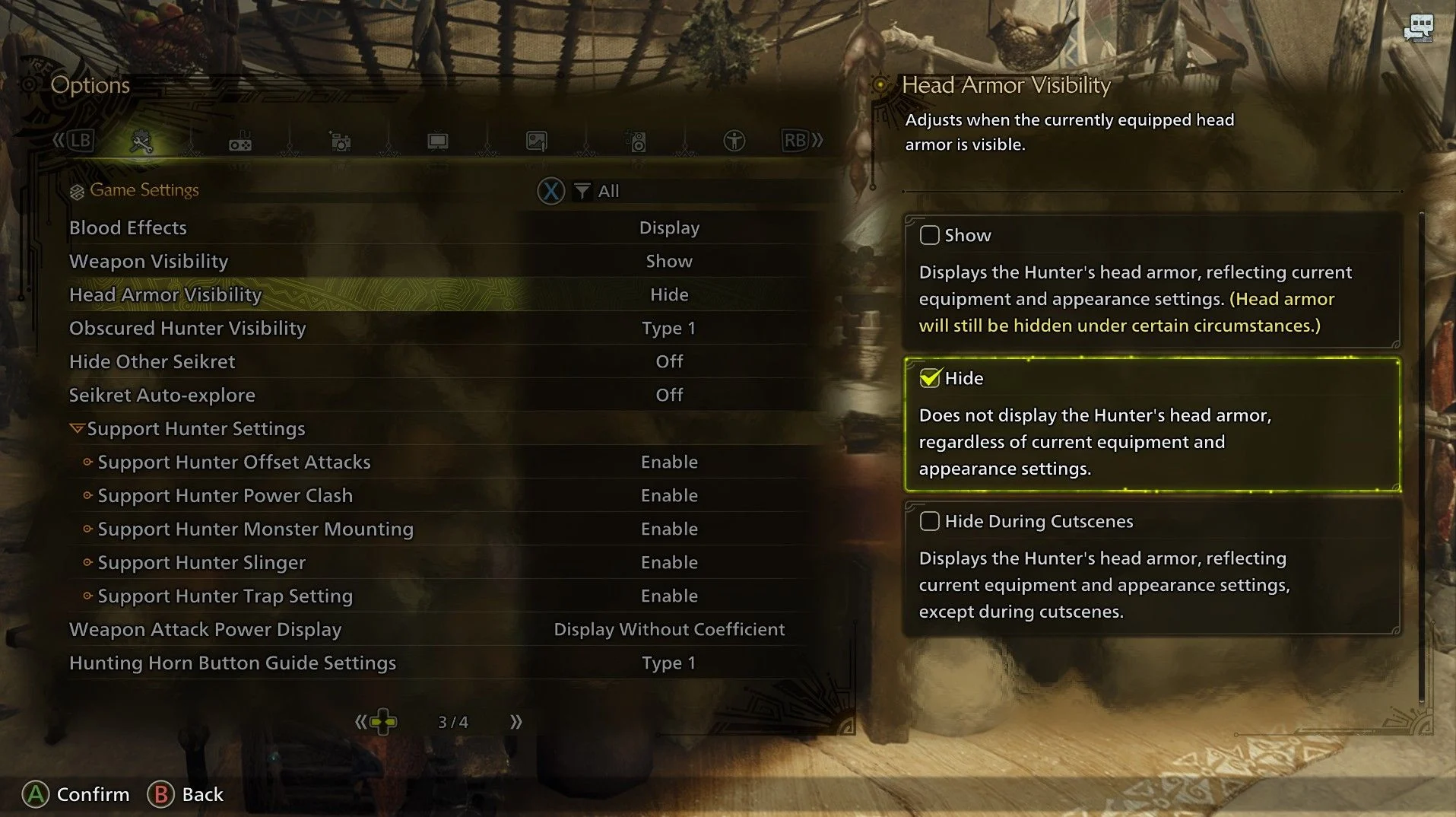
It is important to know that hiding your helmet is purely cosmetic and does not affect your character’s defense, skills, or bonuses in any way.



