Since the release of Monster Hunter Wilds, many PC players have reported performance issues, ranging from frame rate drops and stuttering to long texture loading times and pop-in problems. While some of these issues may come from optimization challenges typical of big games, the community has been actively searching for solutions to improve the experience until the issues are fixed by Capcom.
One discovery that gained public attention is a typo in the game’s Config file, which could potentially fix it and genuinely boosts performance. Additionally, various Config.ini changes have been shared as potential solutions to CPU and texture streaming issues.
Shoutout to the following Reddit thread that went into details over it:
Typo in the Config File
There seems to be a small typo in the config file of Monster Hunter Wilds, leading to issues for some players. The setting for resolution is incorrectly named as “Resoltuion,” instead of Resolution, and correcting it might improve performance. However, further investigation suggests that this typo is also present in the game’s code, meaning that “fixing” on your side might not actually change anything. Nevertheless, it is worth a try, so here is what you have to do:
- Find your Monster Hunter Wilds installation folder on your computer (typically named steamapps\common\MonsterHunterWilds)
- If you do not know where it is, you can go into steam, on your game, Manage, and locate the files (refer to the images right after for a visual)
- Open the folder and locate the config.ini file
- Open config.ini with a text editor
- Once you opened config.ini and scroll towards the bottom to find “Resoltuion”, fix the typo and put “Resolution” instead
- Save the file and set it to “Read Only”: Right-click → Properties → Check “Read Only”
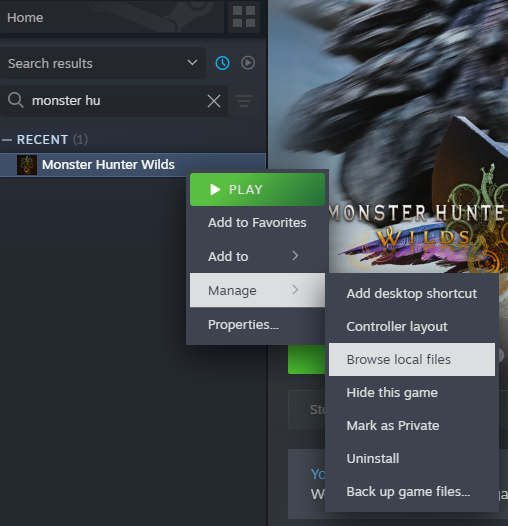
Additional Config.ini Changes That May Improve Performance
Now that you have your Config file open, you can also try the following changes:
- ParallelBuildProcessorCount=16
- Adjusting this setting could improve CPU performance, especially for those with 8+ core CPUs.
- Some users experimented with different values (e.g., 12 vs. 16).
- RenderWorkerThreadPriorityAboveNormal=Enable
- Reported improving texture streaming and reduce pop-in issues.
Other Performance Tips you can try:
Here are a few other tips and tricks you can try out to make the game run better on your PC:
- Update Nvidia/AMD drivers.
- Use DLSS Swapper to get the latest DLSS version.
- Check DirectStorage version and update if needed.
- Lower Anisotropic Filtering from 16x to 2x (some users saw better smoothness).
While fixing the typo in the Config.ini file may not make a big difference, the additional tweaks—especially those related to CPU threading and texture streaming—have shown to work for some players. Until Capcom releases an official patch, these adjustments may be worth trying, but it is not a 100% guarantee fix, so don’t be surprised if it does not work for you. Results will vary depending on individual hardware setups and many other things.



