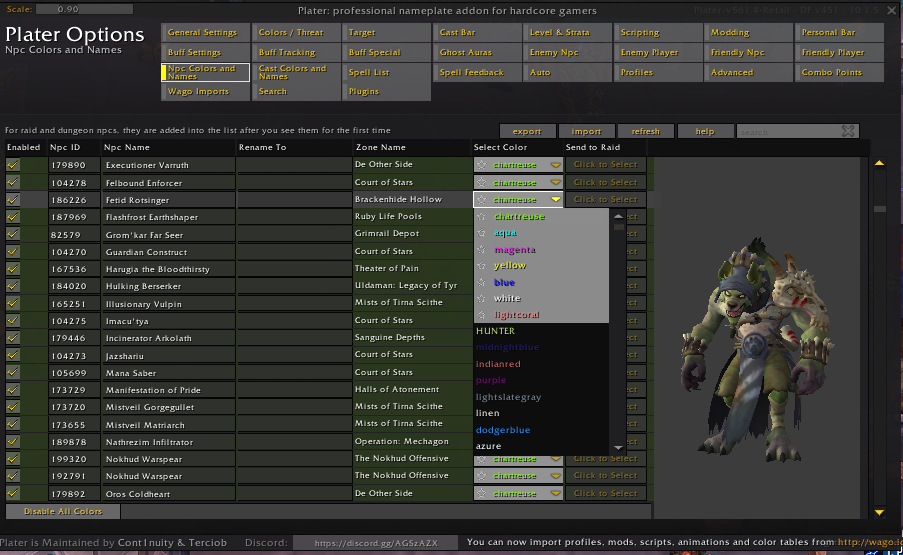Advanced Mythic+ UI Setup Guide
This guide will walk you through everything you need to know about setting up a good UI for Mythic+ in Dragonflight. We will go over the most important things for a good Mythic+ UI, and a good philosophy for tackling the unique challenges of Mythic+.
Advanced Mythic+ UI
While being a skillful player will help you increase your Mythic+ score and climb the ladder, having a great UI specifically designed for 5-man content will significantly improve your performance. In this guide, you will find important information about key elements to look for when creating your UI, such as - Party Frames, Add-ons, Weakauras and Macros.
Party Frames
Improving your Party Frames is crucial in Mythic+ as it can greatly enhance your performance. It alerts you about essential buffs and debuffs and keeps track of your party's health. Here are my top tips for enhancing them:
- Open the Party Frames settings and tick Use Raid-Style Party Frames. This will ease the ability to track any debuffs or buffs your team is experiencing without losing focus.
- Next step is crucial, so follow carefully: Press Esc>Options>Interface>Raid Frames>Follow the screenshot below. The settings you just enabled will give you a better read at your party without losing focus.
- The setting for Frame Width and Height is optional, and we leave it up to you to choose. However, we have a helpful tip for positioning the party frames. By placing them closer to your Player Frame, you can quickly mouse over them in an emergency and react faster. This is especially useful when you need to use your utility to support your teammates, heal them, or help the team stay alive; regardless of your role in the party, everyone can benefit from these changes. Check out the screenshot below for the best positioning in Mythic+.
AddOns
I consider Add-ons a must-have regardless of your Mythic+ rating, as they will improve your in-game performance, increase your game awareness, and make your gameplay much more effortless. Below, you can find my top list of Add-ons I can't play without:
Mythic Dungeon Tools (MDT)
Mythic Dungeon Tools is essential for players of all skill levels. It offers comprehensive details about each enemy in the dungeon, including their abilities and the count/percentage they contribute to the overall "Enemy Forces." Additionally, it allows you to check the health of both non-boss and boss enemies based on the key level. MDT can also help you plan your path before starting a key, giving your party a better understanding of your intentions, which is instrumental in an uncoordinated group (pug).
Plater
Plater, is an exceptional nameplate Add-on that can greatly improve your gaming experience. Unlike the standard Blizzard nameplates, Plater offers a variety of customized options that allow you to quickly identify enemies in a dungeon and adjust the size of nameplates to your liking. Some of the best features of this add-on include coloring enemy nameplates based on mob type (caster, boss, mini-boss, frontal mob) and adjusting the frame and position of nameplates. Although it may seem complicated, you can easily import settings profiles from Wago.io to find the perfect fit for your needs without having to worry about the options.
LittleWigs
At last, I suggest using LittleWigs, a comprehensive dungeon Add-on that gives you vital information about bosses and trash abilities. This tool allows you to customize the information you receive based on its importance, and you can also set up various sounds for different abilities. You must install BigWigs to make the add-on work.
WeakAuras
If you want to enhance your gaming experience, adding Weakauras to your UI is a must. It simplifies many aspects of the game, from tracking cooldowns and interrupts to highlighting crucial abilities that can improve your reaction time, rotation, and awareness. This results in a direct increase in performance, especially in Mythic+. To help you get started, I will share with you two essential Weakauras that I highly recommend:
Ability WeakAuras
You can either create the ability Weakauras yourself or import it from Wago.io, depending on the class you're playing. This information can help you enhance your rotation and increase your output. It's a convenient replacement for multiple Action Bars. Take a look at the image below to see the Weakaura in action (highlighted in red square):
Dungeon WeakAuras
Dungeon Weakauras are designed to assist you in identifying critical abilities that require extra attention, as they can have lethal or extremely dangerous consequences if not executed correctly. The best part about this tool is that you can choose which effects to be alerted about, depending on your class progression. For instance, melee classes must be aware of frontals, while ranged classes tend to overlook them. There are various versions of Weakauras available, but the most popular one for this season can be accessed through this link.
Macros
Macros are commonly used within the World of Warcraft community to help you simplify a complex sequence of spells by using a singular button for two or more actions simultaneously. I consider the following macros essential to have in a premade or pug Mythic+ group:
Camera Distance Macro
- /console cameraDistanceMaxZoomFactor 2.6
This macro will increase your maximum camera distance — how far you can zoom out from your character — without installing any additional Add-ons. Simply use this Macro, put it on your bars, and zoom out. As for why this ability is important, it can be beneficial to improve your vision in the area and avoid pulling additional enemies you may not be aware of otherwise.
Focus Interrupt Macro
- /focus [@mouseover]
- /cast [@focus,exists,nodead]{ability}
A Focus-interrupt Macro is essentially the "Holy Grail" of all macros
in Mythic+. I highly recommend using one if you are not already
doing so. The first part of the above Macro will set your focus on the enemy you
are mousing over — I usually have this action bound to my mouse wheel. Then,
the second part of the Macro casts whatever ability you would like on the focused
target without actually targeting them. As this Macro is meant to be used for
interrupting, you should substitute "{ability}" with your class-specific-interrupt
ability, such as "![]() Wind Shear".
Wind Shear".
Mouseosver Macro
- /cast [@mouseover, help, nodead]{ability}
Mouseover macros will significantly reduce the reaction time when using your offensive or defensive toolkit. It simplifies the procedure by cutting off one extra button to press while having the same effect.
Cursor Macro
- /cast [@cursor, nodead]{ability}
This Macro allows you to cut a click from your rotation, which
will speed up and increase your output. An example is, instead of
pressing ![]() Earthquake and then using the mouse's left click to direct where it will go.
Instead, you can use the Macro, and the Earthquake
will always appear wherever your mouse is. This way, you only have to
use the
Earthquake and then using the mouse's left click to direct where it will go.
Instead, you can use the Macro, and the Earthquake
will always appear wherever your mouse is. This way, you only have to
use the ![]() Earthquake keybind rather than the keybind + left mouse click.
Earthquake keybind rather than the keybind + left mouse click.
Changelog
- 22 Apr. 2024: No further changes required for Season 4.
- 19 Mar. 2024: No further changes required for 10.2.6 Patch.
- 15 Jan. 2024: No further changes required for 10.2.5 Patch.
- 05 Nov. 2023: Updated and Ready for 10.2. Patch.
- 17 Aug. 2023: Guide added.
This guide has been written by Petko, one of the top Mythic players of all time. He has accomplished several Europe- and World #1 Team and Solo Seasonal rankings with multiple specialization and classes. Moreover, he competes in the MDI and streams his runs live on Twitch, and shares his personal opinions on YouTube and Twitter.
- Liberation of Undermine Raid DPS Log Rankings, Week 7: Class Tuning Results
- This Stunning Warcraft Credits Visualization Shows Who Worked on What — and When
- Did Someone Just Spend 9.7 Million Gold on the Wrong Mount?
- Noblegarden 2025: What’s New?
- The Valorstone Problem: How We Got Here and How to Fix It
- The Most Popular Mythic+ DPS Classes and Specializations in The War Within Season 2 Week 7: Post-Tuning
- 60 Declines in a Row Trying to Queue for Solo Shuffle: What Is Going On?
- The War Within Mythic+ Season 2 Dungeon Tuning: April 18th